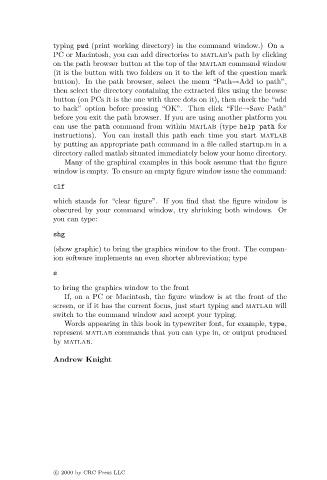Page 6 - Basics of MATLAB and Beyond
P. 6
typing pwd (print working directory) in the command window.) On a
PC or Macintosh, you can add directories to matlab’s path by clicking
on the path browser button at the top of the matlab command window
(it is the button with two folders on it to the left of the question mark
button). In the path browser, select the menu “Path→Add to path”,
then select the directory containing the extracted files using the browse
button (on PCs it is the one with three dots on it), then check the “add
to back” option before pressing “OK”. Then click “File→Save Path”
before you exit the path browser. If you are using another platform you
can use the path command from within matlab (type help path for
instructions). You can install this path each time you start matlab
by putting an appropriate path command in a file called startup.m in a
directory called matlab situated immediately below your home directory.
Many of the graphical examples in this book assume that the figure
window is empty. To ensure an empty figure window issue the command:
clf
which stands for “clear figure”. If you find that the figure window is
obscured by your command window, try shrinking both windows. Or
you can type:
shg
(show graphic) to bring the graphics window to the front. The compan-
ion software implements an even shorter abbreviation; type
s
to bring the graphics window to the front
If, on a PC or Macintosh, the figure window is at the front of the
screen, or if it has the current focus, just start typing and matlab will
switch to the command window and accept your typing.
Words appearing in this book in typewriter font, for example, type,
represent matlab commands that you can type in, or output produced
by matlab.
Andrew Knight
c 2000 by CRC Press LLC