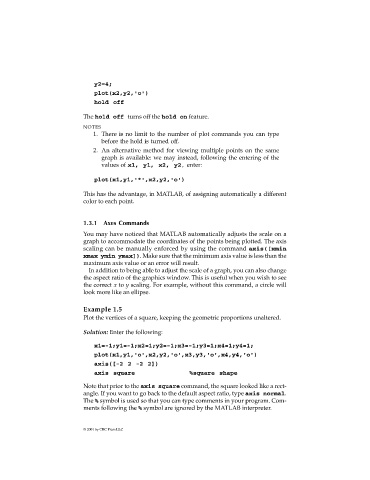Page 19 -
P. 19
y2=4;
plot(x2,y2,'o')
hold off
The hold off turns off the hold on feature.
NOTES
1. There is no limit to the number of plot commands you can type
before the hold is turned off.
2. An alternative method for viewing multiple points on the same
graph is available: we may instead, following the entering of the
values of x1, y1, x2, y2, enter:
plot(x1,y1,'*',x2,y2,'o')
This has the advantage, in MATLAB, of assigning automatically a different
color to each point.
1.3.1 Axes Commands
You may have noticed that MATLAB automatically adjusts the scale on a
graph to accommodate the coordinates of the points being plotted. The axis
scaling can be manually enforced by using the command axis([xmin
xmax ymin ymax]). Make sure that the minimum axis value is less than the
maximum axis value or an error will result.
In addition to being able to adjust the scale of a graph, you can also change
the aspect ratio of the graphics window. This is useful when you wish to see
the correct x to y scaling. For example, without this command, a circle will
look more like an ellipse.
Example 1.5
Plot the vertices of a square, keeping the geometric proportions unaltered.
Solution: Enter the following:
x1=-1;y1=-1;x2=1;y2=-1;x3=-1;y3=1;x4=1;y4=1;
plot(x1,y1,'o',x2,y2,'o',x3,y3,'o',x4,y4,'o')
axis([-2 2 -2 2])
axis square %square shape
Note that prior to the axis square command, the square looked like a rect-
angle. If you want to go back to the default aspect ratio, type axis normal.
The % symbol is used so that you can type comments in your program. Com-
ments following the % symbol are ignored by the MATLAB interpreter.
© 2001 by CRC Press LLC