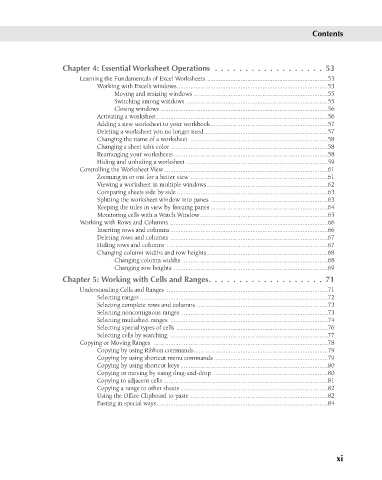Page 12 - Excel 2007 Bible
P. 12
02_044039 ftoc.qxp 11/21/06 10:53 AM Page xi
Contents
Chapter 4: Essential Worksheet Operations . . . . . . . . . . . . . . . . . . 53
Learning the Fundamentals of Excel Worksheets ........................................................................53
Working with Excel’s windows..........................................................................................53
Moving and resizing windows ................................................................................55
Switching among windows ....................................................................................55
Closing windows ....................................................................................................56
Activating a worksheet......................................................................................................56
Adding a new worksheet to your workbook......................................................................57
Deleting a worksheet you no longer need..........................................................................57
Changing the name of a worksheet ..................................................................................58
Changing a sheet tab’s color ..............................................................................................58
Rearranging your worksheets............................................................................................58
Hiding and unhiding a worksheet ....................................................................................59
Controlling the Worksheet View..................................................................................................61
Zooming in or out for a better view ..................................................................................61
Viewing a worksheet in multiple windows........................................................................62
Comparing sheets side by side ..........................................................................................63
Splitting the worksheet window into panes ......................................................................63
Keeping the titles in view by freezing panes ......................................................................64
Monitoring cells with a Watch Window ............................................................................65
Working with Rows and Columns ..............................................................................................66
Inserting rows and columns..............................................................................................66
Deleting rows and columns ..............................................................................................67
Hiding rows and columns ................................................................................................67
Changing column widths and row heights ........................................................................68
Changing column widths........................................................................................68
Changing row heights ............................................................................................69
Chapter 5: Working with Cells and Ranges. . . . . . . . . . . . . . . . . . . 71
Understanding Cells and Ranges ................................................................................................71
Selecting ranges ................................................................................................................72
Selecting complete rows and columns ..............................................................................73
Selecting noncontiguous ranges ........................................................................................73
Selecting multisheet ranges ..............................................................................................74
Selecting special types of cells ..........................................................................................76
Selecting cells by searching ..............................................................................................77
Copying or Moving Ranges ........................................................................................................78
Copying by using Ribbon commands................................................................................79
Copying by using shortcut menu commands ....................................................................79
Copying by using shortcut keys ........................................................................................80
Copying or moving by using drag-and-drop ....................................................................80
Copying to adjacent cells ..................................................................................................81
Copying a range to other sheets ........................................................................................82
Using the Office Clipboard to paste ..................................................................................82
Pasting in special ways......................................................................................................84
xi