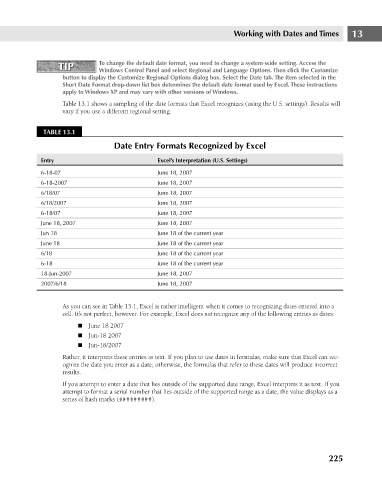Page 268 - Excel 2007 Bible
P. 268
18_044039 ch13.qxp 11/21/06 11:05 AM Page 225
Working with Dates and Times
TIP
TIP
Windows Control Panel and select Regional and Language Options. Then click the Customize
button to display the Customize Regional Options dialog box. Select the Date tab. The item selected in the
Short Date Format drop-down list box determines the default date format used by Excel. These instructions
apply to Windows XP and may vary with other versions of Windows.
Table 13.1 shows a sampling of the date formats that Excel recognizes (using the U.S. settings). Results will
vary if you use a different regional setting.
TABLE 13.1
Date Entry Formats Recognized by Excel
Excel’s Interpretation (U.S. Settings)
Entry
June 18, 2007
6-18-07
6-18-2007
June 18, 2007
June 18, 2007
6/18/07
June 18, 2007
6/18/2007 To change the default date format, you need to change a system-wide setting. Access the 13
6-18/07 June 18, 2007
June 18, 2007 June 18, 2007
Jun 18 June 18 of the current year
June 18 June 18 of the current year
6/18 June 18 of the current year
6-18 June 18 of the current year
18-Jun-2007 June 18, 2007
2007/6/18 June 18, 2007
As you can see in Table 13.1, Excel is rather intelligent when it comes to recognizing dates entered into a
cell. It’s not perfect, however. For example, Excel does not recognize any of the following entries as dates:
n June 18 2007
n Jun-18 2007
n Jun-18/2007
Rather, it interprets these entries as text. If you plan to use dates in formulas, make sure that Excel can rec-
ognize the date you enter as a date; otherwise, the formulas that refer to these dates will produce incorrect
results.
If you attempt to enter a date that lies outside of the supported date range, Excel interprets it as text. If you
attempt to format a serial number that lies outside of the supported range as a date, the value displays as a
series of hash marks (#########).
225