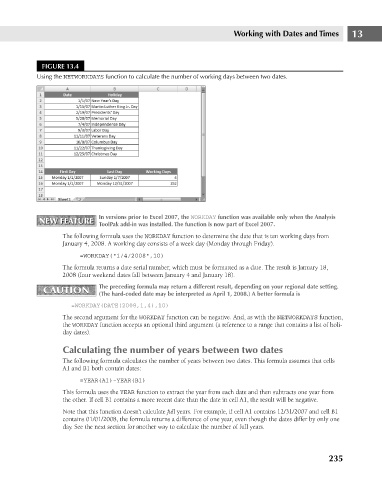Page 278 - Excel 2007 Bible
P. 278
18_044039 ch13.qxp 11/21/06 11:05 AM Page 235
Working with Dates and Times
FIGURE 13.4
Using the NETWORKDAYS function to calculate the number of working days between two dates.
In versions prior to Excel 2007, the WORKDAY function was available only when the Analysis 13
NEW FEATURE ToolPak add-in was installed. The function is now part of Excel 2007.
NEW FEATURE
The following formula uses the WORKDAY function to determine the date that is ten working days from
January 4, 2008. A working day consists of a week day (Monday through Friday).
=WORKDAY(“1/4/2008”,10)
The formula returns a date serial number, which must be formatted as a date. The result is January 18,
2008 (four weekend dates fall between January 4 and January 18).
CAUTION The preceding formula may return a different result, depending on your regional date setting.
CAUTION
(The hard-coded date may be interpreted as April 1, 2008.) A better formula is
=WORKDAY(DATE(2008,1,4),10)
The second argument for the WORKDAY function can be negative. And, as with the NETWORKDAYS function,
the WORKDAY function accepts an optional third argument (a reference to a range that contains a list of holi-
day dates).
Calculating the number of years between two dates
The following formula calculates the number of years between two dates. This formula assumes that cells
A1 and B1 both contain dates:
=YEAR(A1)-YEAR(B1)
This formula uses the YEAR function to extract the year from each date and then subtracts one year from
the other. If cell B1 contains a more recent date than the date in cell A1, the result will be negative.
Note that this function doesn’t calculate full years. For example, if cell A1 contains 12/31/2007 and cell B1
contains 01/01/2008, the formula returns a difference of one year, even though the dates differ by only one
day. See the next section for another way to calculate the number of full years.
235