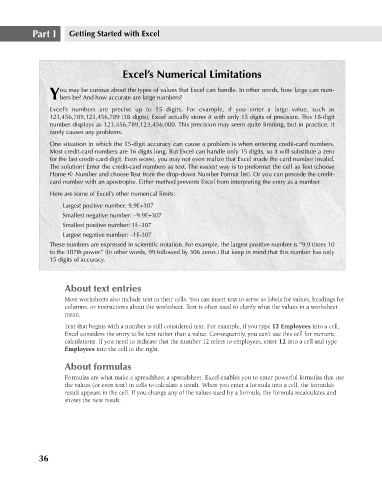Page 79 - Excel 2007 Bible
P. 79
07_044039 ch03.qxp 11/21/06 10:55 AM Page 36
Part I
Getting Started with Excel
Excel’s Numerical Limitations
ou may be curious about the types of values that Excel can handle. In other words, how large can num-
Ybers be? And how accurate are large numbers?
Excel’s numbers are precise up to 15 digits. For example, if you enter a large value, such as
123,456,789,123,456,789 (18 digits), Excel actually stores it with only 15 digits of precision. This 18-digit
number displays as 123,456,789,123,456,000. This precision may seem quite limiting, but in practice, it
rarely causes any problems.
One situation in which the 15-digit accuracy can cause a problem is when entering credit-card numbers.
Most credit-card numbers are 16 digits long. But Excel can handle only 15 digits, so it will substitute a zero
for the last credit-card digit. Even worse, you may not even realize that Excel made the card number invalid.
The solution? Enter the credit-card numbers as text. The easiest way is to preformat the cell as Text (choose
Home ➪ Number and choose Text from the drop-down Number Format list). Or you can precede the credit-
card number with an apostrophe. Either method prevents Excel from interpreting the entry as a number.
Here are some of Excel’s other numerical limits:
Largest positive number: 9.9E+307
Smallest negative number: –9.9E+307
Smallest positive number: 1E–307
Largest negative number: –1E-307
These numbers are expressed in scientific notation. For example, the largest positive number is “9.9 times 10
to the 307th power.” (In other words, 99 followed by 306 zeros.) But keep in mind that this number has only
15 digits of accuracy.
About text entries
Most worksheets also include text in their cells. You can insert text to serve as labels for values, headings for
columns, or instructions about the worksheet. Text is often used to clarify what the values in a worksheet
mean.
Text that begins with a number is still considered text. For example, if you type 12 Employees into a cell,
Excel considers the entry to be text rather than a value. Consequently, you can’t use this cell for numeric
calculations. If you need to indicate that the number 12 refers to employees, enter 12 into a cell and type
Employees into the cell to the right.
About formulas
Formulas are what make a spreadsheet a spreadsheet. Excel enables you to enter powerful formulas that use
the values (or even text) in cells to calculate a result. When you enter a formula into a cell, the formula’s
result appears in the cell. If you change any of the values used by a formula, the formula recalculates and
shows the new result.
36