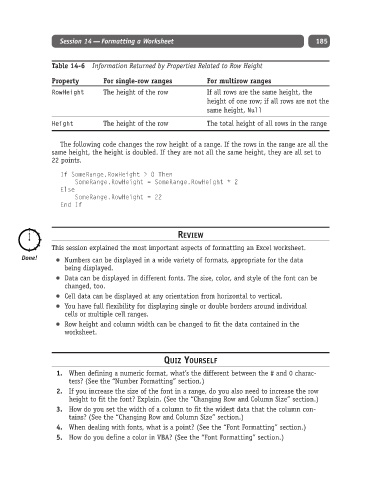Page 210 - Excel Progamming Weekend Crash Course
P. 210
k540629 ch14.qxd 9/2/03 9:34 AM Page 185
Session 14 — Formatting a Worksheet 185
Table 14-6 Information Returned by Properties Related to Row Height
Property For single-row ranges For multirow ranges
RowHeight The height of the row If all rows are the same height, the
height of one row; if all rows are not the
same height, Null
Height The height of the row The total height of all rows in the range
The following code changes the row height of a range. If the rows in the range are all the
same height, the height is doubled. If they are not all the same height, they are all set to
22 points.
If SomeRange.RowHeight > 0 Then
SomeRange.RowHeight = SomeRange.RowHeight * 2
Else
SomeRange.RowHeight = 22
End If
REVIEW
This session explained the most important aspects of formatting an Excel worksheet.
Numbers can be displayed in a wide variety of formats, appropriate for the data
being displayed.
Data can be displayed in different fonts. The size, color, and style of the font can be
changed, too.
Cell data can be displayed at any orientation from horizontal to vertical.
You have full flexibility for displaying single or double borders around individual
cells or multiple cell ranges.
Row height and column width can be changed to fit the data contained in the
worksheet.
QUIZ YOURSELF
1. When defining a numeric format, what’s the different between the # and 0 charac-
ters? (See the “Number Formatting” section.)
2. If you increase the size of the font in a range, do you also need to increase the row
height to fit the font? Explain. (See the “Changing Row and Column Size” section.)
3. How do you set the width of a column to fit the widest data that the column con-
tains? (See the “Changing Row and Column Size” section.)
4. When dealing with fonts, what is a point? (See the “Font Formatting” section.)
5. How do you define a color in VBA? (See the “Font Formatting” section.)