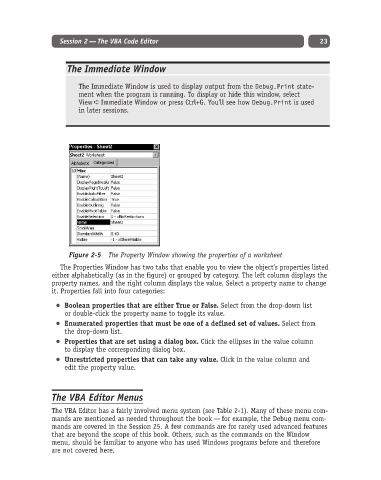Page 48 - Excel Progamming Weekend Crash Course
P. 48
d540629 ch02.qxd 9/2/03 9:27 AM Page 23
Session 2 — The VBA Code Editor 23
The Immediate Window
The Immediate Window is used to display output from the Debug.Print state-
ment when the program is running. To display or hide this window, select
View ➪ Immediate Window or press Ctrl+G. You’ll see how Debug.Print is used
in later sessions.
Figure 2-5 The Property Window showing the properties of a worksheet
The Properties Window has two tabs that enable you to view the object’s properties listed
either alphabetically (as in the figure) or grouped by category. The left column displays the
property names, and the right column displays the value. Select a property name to change
it. Properties fall into four categories:
Boolean properties that are either True or False. Select from the drop-down list
or double-click the property name to toggle its value.
Enumerated properties that must be one of a defined set of values. Select from
the drop-down list.
Properties that are set using a dialog box. Click the ellipses in the value column
to display the corresponding dialog box.
Unrestricted properties that can take any value. Click in the value column and
edit the property value.
The VBA Editor Menus
The VBA Editor has a fairly involved menu system (see Table 2-1). Many of these menu com-
mands are mentioned as needed throughout the book — for example, the Debug menu com-
mands are covered in the Session 25. A few commands are for rarely used advanced features
that are beyond the scope of this book. Others, such as the commands on the Window
menu, should be familiar to anyone who has used Windows programs before and therefore
are not covered here.