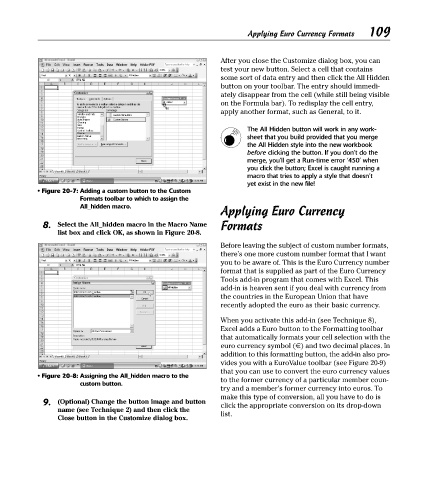Page 124 - Excel Timesaving Techniques for Dummies
P. 124
23_574272 ch20.qxd 10/1/04 10:43 PM Page 109
109
Applying Euro Currency Formats
After you close the Customize dialog box, you can
test your new button. Select a cell that contains
some sort of data entry and then click the All Hidden
button on your toolbar. The entry should immedi-
ately disappear from the cell (while still being visible
on the Formula bar). To redisplay the cell entry,
apply another format, such as General, to it.
The All Hidden button will work in any work-
sheet that you build provided that you merge
the All Hidden style into the new workbook
before clicking the button. If you don’t do the
merge, you’ll get a Run-time error ‘450’ when
you click the button; Excel is caught running a
macro that tries to apply a style that doesn’t
yet exist in the new file!
• Figure 20-7: Adding a custom button to the Custom
Formats toolbar to which to assign the
All_hidden macro.
Applying Euro Currency
8. Select the All_hidden macro in the Macro Name Formats
list box and click OK, as shown in Figure 20-8.
Before leaving the subject of custom number formats,
there’s one more custom number format that I want
you to be aware of. This is the Euro Currency number
format that is supplied as part of the Euro Currency
Tools add-in program that comes with Excel. This
add-in is heaven sent if you deal with currency from
the countries in the European Union that have
recently adopted the euro as their basic currency.
When you activate this add-in (see Technique 8),
Excel adds a Euro button to the Formatting toolbar
that automatically formats your cell selection with the
euro currency symbol (€) and two decimal places. In
addition to this formatting button, the add-in also pro-
vides you with a EuroValue toolbar (see Figure 20-9)
that you can use to convert the euro currency values
• Figure 20-8: Assigning the All_hidden macro to the
to the former currency of a particular member coun-
custom button.
try and a member’s former currency into euros. To
make this type of conversion, all you have to do is
9. (Optional) Change the button image and button click the appropriate conversion on its drop-down
name (see Technique 2) and then click the
list.
Close button in the Customize dialog box.