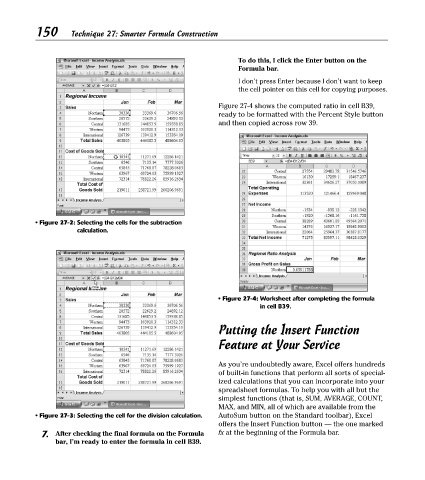Page 165 - Excel Timesaving Techniques for Dummies
P. 165
31_574272 ch27.qxd 10/1/04 10:49 PM Page 150
150
Technique 27: Smarter Formula Construction
To do this, I click the Enter button on the
Formula bar.
I don’t press Enter because I don’t want to keep
the cell pointer on this cell for copying purposes.
Figure 27-4 shows the computed ratio in cell B39,
ready to be formatted with the Percent Style button
and then copied across row 39.
• Figure 27-2: Selecting the cells for the subtraction
calculation.
• Figure 27-4: Worksheet after completing the formula
in cell B39.
Putting the Insert Function
Feature at Your Service
As you’re undoubtedly aware, Excel offers hundreds
of built-in functions that perform all sorts of special-
ized calculations that you can incorporate into your
spreadsheet formulas. To help you with all but the
simplest functions (that is, SUM, AVERAGE, COUNT,
MAX, and MIN, all of which are available from the
• Figure 27-3: Selecting the cell for the division calculation. AutoSum button on the Standard toolbar), Excel
offers the Insert Function button — the one marked
7. After checking the final formula on the Formula fx at the beginning of the Formula bar.
bar, I’m ready to enter the formula in cell B39.