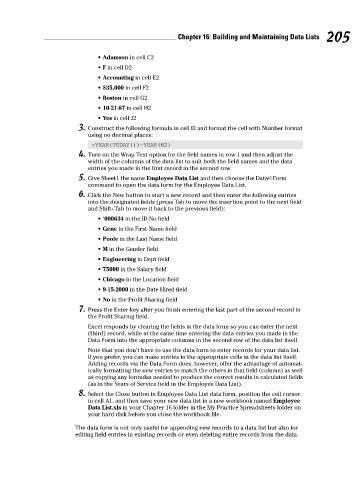Page 222 - Excel Workbook for Dummies
P. 222
23_798452 ch16.qxp 3/13/06 7:40 PM Page 205
Chapter 16: Building and Maintaining Data Lists 205
• Adamson in cell C2
• F in cell D2
• Accounting in cell E2
• $35,000 in cell F2
• Boston in cell G2
• 10-21-87 in cell H2
• Yes in cell J2
3. Construct the following formula in cell I2 and format the cell with Number format
using no decimal places:
=YEAR(TODAY())-YEAR(H2)
4. Turn on the Wrap Text option for the field names in row 1 and then adjust the
width of the columns of the data list to suit both the field names and the data
entries you made in the first record in the second row.
5. Give Sheet1 the name Employee Data List and then choose the Data➪Form
command to open the data form for the Employee Data List.
6. Click the New button to start a new record and then enter the following entries
into the designated fields (press Tab to move the insertion point to the next field
and Shift+Tab to move it back to the previous field):
•‘000634 in the ID No field
• Gene in the First Name field
• Poole in the Last Name field
• M in the Gender field
• Engineering in Dept field
• 75000 in the Salary field
• Chicago in the Location field
• 9-15-2000 in the Date Hired field
• No in the Profit Sharing field
7. Press the Enter key after you finish entering the last part of the second record in
the Profit Sharing field.
Excel responds by clearing the fields in the data form so you can enter the next
(third) record, while at the same time entering the data entries you made in the
Data Form into the appropriate columns in the second row of the data list itself.
Note that you don’t have to use the data form to enter records for your data list.
If you prefer, you can make entries in the appropriate cells in the data list itself.
Adding records via the Data Form does, however, offer the advantage of automat-
ically formatting the new entries to match the others in that field (column) as well
as copying any formulas needed to produce the correct results in calculated fields
(as in the Years of Service field in the Employee Data List).
8. Select the Close button in Employee Data List data form, position the cell cursor
in cell A1, and then save your new data list in a new workbook named Employee
Data List.xls in your Chapter 16 folder in the My Practice Spreadsheets folder on
your hard disk before you close the workbook file.
The data form is not only useful for appending new records to a data list but also for
editing field entries in existing records or even deleting entire records from the data