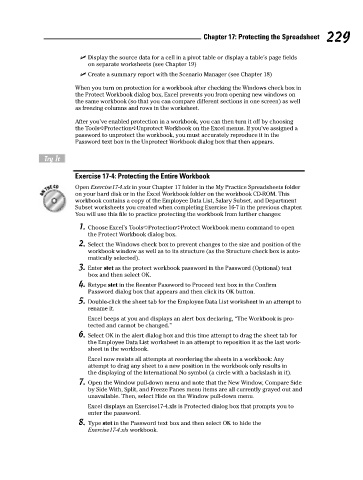Page 246 - Excel Workbook for Dummies
P. 246
24_798452 ch17.qxp 3/13/06 7:39 PM Page 229
Chapter 17: Protecting the Spreadsheet 229
Display the source data for a cell in a pivot table or display a table’s page fields
on separate worksheets (see Chapter 19)
Create a summary report with the Scenario Manager (see Chapter 18)
When you turn on protection for a workbook after checking the Windows check box in
the Protect Workbook dialog box, Excel prevents you from opening new windows on
the same workbook (so that you can compare different sections in one screen) as well
as freezing columns and rows in the worksheet.
After you’ve enabled protection in a workbook, you can then turn it off by choosing
the Tools➪Protection➪Unprotect Workbook on the Excel menus. If you’ve assigned a
password to unprotect the workbook, you must accurately reproduce it in the
Password text box in the Unprotect Workbook dialog box that then appears.
Try It
Exercise 17-4: Protecting the Entire Workbook
Open Exercise17-4.xls in your Chapter 17 folder in the My Practice Spreadsheets folder
on your hard disk or in the Excel Workbook folder on the workbook CD-ROM. This
workbook contains a copy of the Employee Data List, Salary Subset, and Department
Subset worksheets you created when completing Exercise 16-7 in the previous chapter.
You will use this file to practice protecting the workbook from further changes:
1. Choose Excel’s Tools➪Protection➪Protect Workbook menu command to open
the Protect Workbook dialog box.
2. Select the Windows check box to prevent changes to the size and position of the
workbook window as well as to its structure (as the Structure check box is auto-
matically selected).
3. Enter stet as the protect workbook password in the Password (Optional) text
box and then select OK.
4. Retype stet in the Reenter Password to Proceed text box in the Confirm
Password dialog box that appears and then click its OK button.
5. Double-click the sheet tab for the Employee Data List worksheet in an attempt to
rename it.
Excel beeps at you and displays an alert box declaring, “The Workbook is pro-
tected and cannot be changed.”
6. Select OK in the alert dialog box and this time attempt to drag the sheet tab for
the Employee Data List worksheet in an attempt to reposition it as the last work-
sheet in the workbook.
Excel now resists all attempts at reordering the sheets in a workbook: Any
attempt to drag any sheet to a new position in the workbook only results in
the displaying of the International No symbol (a circle with a backslash in it).
7. Open the Window pull-down menu and note that the New Window, Compare Side
by Side With, Split, and Freeze Panes menu items are all currently grayed out and
unavailable. Then, select Hide on the Window pull-down menu.
Excel displays an Exercise17-4.xls is Protected dialog box that prompts you to
enter the password.
8. Type stet in the Password text box and then select OK to hide the
Exercise17-4.xls workbook.