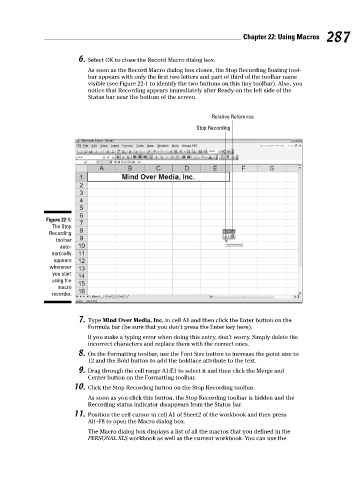Page 304 - Excel Workbook for Dummies
P. 304
32_798452 ch22.qxp 3/13/06 7:48 PM Page 287
Chapter 22: Using Macros 287
6. Select OK to close the Record Macro dialog box.
As soon as the Record Macro dialog box closes, the Stop Recording floating tool-
bar appears with only the first two letters and part of third of the toolbar name
visible (see Figure 22-1 to identify the two buttons on this tiny toolbar). Also, you
notice that Recording appears immediately after Ready on the left side of the
Status bar near the bottom of the screen.
Relative Reference
Stop Recording
Figure 22-1:
The Stop
Recording
toolbar
auto-
matically
appears
whenever
you start
using the
macro
recorder.
7. Type Mind Over Media, Inc. in cell A1 and then click the Enter button on the
Formula bar (be sure that you don’t press the Enter key here).
If you make a typing error when doing this entry, don’t worry. Simply delete the
incorrect characters and replace them with the correct ones.
8. On the Formatting toolbar, use the Font Size button to increase the point size to
12 and the Bold button to add the boldface attribute to the text.
9. Drag through the cell range A1:E1 to select it and then click the Merge and
Center button on the Formatting toolbar.
10. Click the Stop Recording button on the Stop Recording toolbar.
As soon as you click this button, the Stop Recording toolbar is hidden and the
Recording status indicator disappears from the Status bar.
11. Position the cell cursor in cell A1 of Sheet2 of the workbook and then press
Alt+F8 to open the Macro dialog box.
The Macro dialog box displays a list of all the macros that you defined in the
PERSONAL.XLS workbook as well as the current workbook. You can use the