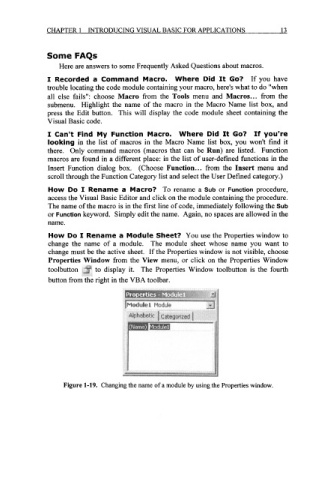Page 36 - Excel for Scientists and Engineers: Numerical Methods
P. 36
CHAPTER 1 INTRODUCING VISUAL BASIC FOR APPLICATIONS 13
Some FAQs
Here are answers to some Frequently Asked Questions about macros.
I Recorded a Command Macro. Where Did It Go? If you have
trouble locating the code module containing your macro, here's what to do "when
all else fails": choose Macro from the Tools menu and Macros ... from the
submenu. Highlight the name of the macro in the Macro Name list box, and
press the Edit button. This will display the code module sheet containing the
Visual Basic code.
I Can't Find My Function Macro. Where Did It Go? If you're
looking in the list of macros in the Macro Name list box, you won't find it
there. Only command macros (macros that can be Run) are listed. Function
macros are found in a different place: in the list of user-defined functions in the
Insert Function dialog box. (Choose Function ... from the Insert menu and
scroll through the Function Category list and select the User Defined category.)
How Do I Rename a Macro? To rename a Sub or Function procedure,
access the Visual Basic Editor and click on the module containing the procedure.
The name of the macro is in the first line of code, immediately following the Sub
or Function keyword. Simply edit the name. Again, no spaces are allowed in the
name.
How Do I Rename a Module Sheet? You use the Properties window to
change the name of a module. The module sheet whose name you want to
change must be the active sheet. If the Properties window is not visible, choose
Properties Window from the View menu, or click on the Properties Window
to display it. The Properties Window toolbutton is the fourth
button from the right in the VBA toolbar.
Figure 1-19. Changing the name of a module by using the Properties window.