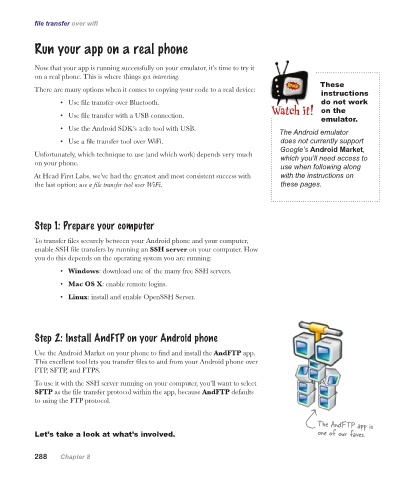Page 324 -
P. 324
file transfer over wifi
Run your app on a real phone
Now that your app is running successfully on your emulator, it’s time to try it
on a real phone. This is where things get interesting.
These
There are many options when it comes to copying your code to a real device:
instructions
• Use file transfer over Bluetooth. do not work
on the
• Use file transfer with a USB connection.
emulator.
• Use the Android SDK’s adb tool with USB.
The Android emulator
• Use a file transfer tool over WiFi. does not currently support
Google’s Android Market,
Unfortunately, which technique to use (and which work) depends very much which you’ll need access to
on your phone.
use when following along
At Head First Labs, we’ve had the greatest and most consistent success with with the instructions on
the last option: use a file transfer tool over WiFi. these pages.
Step 1: Prepare your computer
To transfer files securely between your Android phone and your computer,
enable SSH file transfers by running an SSH server on your computer. How
you do this depends on the operating system you are running:
• Windows: download one of the many free SSH servers.
• Mac OS X: enable remote logins.
• Linux: install and enable OpenSSH Server.
Step 2: Install AndFTP on your Android phone
Use the Android Market on your phone to find and install the AndFTP app.
This excellent tool lets you transfer files to and from your Android phone over
FTP, SFTP, and FTPS.
To use it with the SSH server running on your computer, you’ll want to select
SFTP as the file transfer protocol within the app, because AndFTP defaults
to using the FTP protocol.
The AndFTP app is
Let’s take a look at what’s involved. one of our faves.
288 Chapter 8