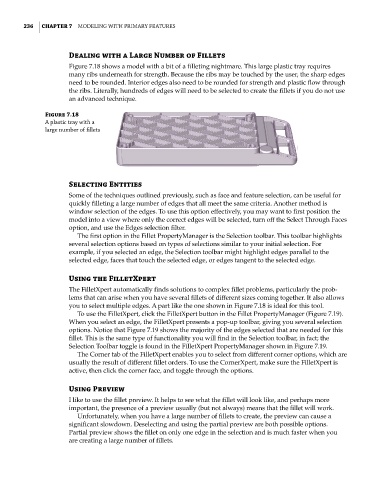Page 264 - Mastering SolidWorks
P. 264
|
236 CHAPTER 7 Modeling with PriMary Features
Dealing with a Large Number of Fillets
Figure 7.18 shows a model with a bit of a filleting nightmare. This large plastic tray requires
many ribs underneath for strength. Because the ribs may be touched by the user, the sharp edges
need to be rounded. Interior edges also need to be rounded for strength and plastic flow through
the ribs. Literally, hundreds of edges will need to be selected to create the fillets if you do not use
an advanced technique.
Figure 7.18
a plastic tray with a
large number of fillets
Selecting Entities
Some of the techniques outlined previously, such as face and feature selection, can be useful for
quickly filleting a large number of edges that all meet the same criteria. Another method is
window selection of the edges. To use this option effectively, you may want to first position the
model into a view where only the correct edges will be selected, turn off the Select Through Faces
option, and use the Edges selection filter.
The first option in the Fillet PropertyManager is the Selection toolbar. This toolbar highlights
several selection options based on types of selections similar to your initial selection. For
example, if you selected an edge, the Selection toolbar might highlight edges parallel to the
selected edge, faces that touch the selected edge, or edges tangent to the selected edge.
Using the FilletXpert
The FilletXpert automatically finds solutions to complex fillet problems, particularly the prob-
lems that can arise when you have several fillets of different sizes coming together. It also allows
you to select multiple edges. A part like the one shown in Figure 7.18 is ideal for this tool.
To use the FilletXpert, click the FilletXpert button in the Fillet PropertyManager (Figure 7.19).
When you select an edge, the FilletXpert presents a pop-up toolbar, giving you several selection
options. Notice that Figure 7.19 shows the majority of the edges selected that are needed for this
fillet. This is the same type of functionality you will find in the Selection toolbar, in fact; the
Selection Toolbar toggle is found in the FilletXpert PropertyManager shown in Figure 7.19.
The Corner tab of the FilletXpert enables you to select from different corner options, which are
usually the result of different fillet orders. To use the CornerXpert, make sure the FilletXpert is
active, then click the corner face, and toggle through the options.
Using Preview
I like to use the fillet preview. It helps to see what the fillet will look like, and perhaps more
important, the presence of a preview usually (but not always) means that the fillet will work.
Unfortunately, when you have a large number of fillets to create, the preview can cause a
significant slowdown. Deselecting and using the partial preview are both possible options.
Partial preview shows the fillet on only one edge in the selection and is much faster when you
are creating a large number of fillets.