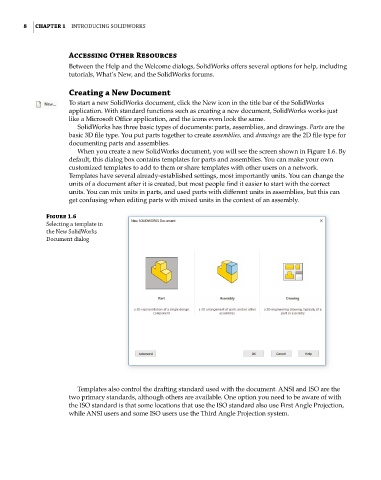Page 40 - Mastering SolidWorks
P. 40
|
8 CHAPTER 1 IntroduCIng SolIdWorkS
Accessing Other Resources
Between the Help and the Welcome dialogs, SolidWorks offers several options for help, including
tutorials, What’s New, and the SolidWorks forums.
Creating a New Document
To start a new SolidWorks document, click the New icon in the title bar of the SolidWorks
application. With standard functions such as creating a new document, SolidWorks works just
like a Microsoft Office application, and the icons even look the same.
SolidWorks has three basic types of documents: parts, assemblies, and drawings. Parts are the
basic 3D file type. You put parts together to create assemblies, and drawings are the 2D file type for
documenting parts and assemblies.
When you create a new SolidWorks document, you will see the screen shown in Figure 1.6. By
default, this dialog box contains templates for parts and assemblies. You can make your own
customized templates to add to them or share templates with other users on a network.
Templates have several already-established settings, most importantly units. You can change the
units of a document after it is created, but most people find it easier to start with the correct
units. You can mix units in parts, and used parts with different units in assemblies, but this can
get confusing when editing parts with mixed units in the context of an assembly.
Figure 1.6
Selecting a template in
the new SolidWorks
document dialog
Templates also control the drafting standard used with the document. ANSI and ISO are the
two primary standards, although others are available. One option you need to be aware of with
the ISO standard is that some locations that use the ISO standard also use First Angle Projection,
while ANSI users and some ISO users use the Third Angle Projection system.