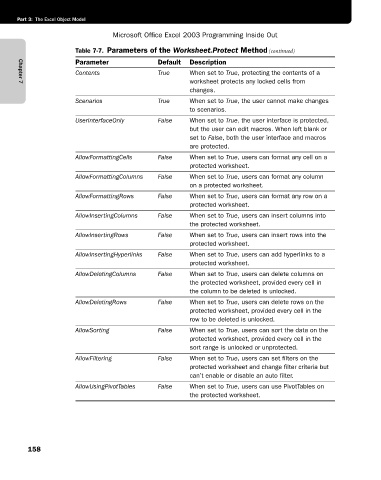Page 184 - Microsoft Office Excel 2003 Programming Inside Out
P. 184
Part 3: The Excel Object Model
Microsoft Office Excel 2003 Programming Inside Out
Table 7-7. Parameters of the Worksheet.Protect Method (continued)
Parameter Default Description
Contents True When set to True, protecting the contents of a
worksheet protects any locked cells from
Chapter 7
changes.
Scenarios True When set to True, the user cannot make changes
to scenarios.
UserInterfaceOnly False When set to True, the user interface is protected,
but the user can edit macros. When left blank or
set to False, both the user interface and macros
are protected.
AllowFormattingCells False When set to True, users can format any cell on a
protected worksheet.
AllowFormattingColumns False When set to True, users can format any column
on a protected worksheet.
AllowFormattingRows False When set to True, users can format any row on a
protected worksheet.
AllowInsertingColumns False When set to True, users can insert columns into
the protected worksheet.
AllowInsertingRows False When set to True, users can insert rows into the
protected worksheet.
AllowInsertingHyperlinks False When set to True, users can add hyperlinks to a
protected worksheet.
AllowDeletingColumns False When set to True, users can delete columns on
the protected worksheet, provided every cell in
the column to be deleted is unlocked.
AllowDeletingRows False When set to True, users can delete rows on the
protected worksheet, provided every cell in the
row to be deleted is unlocked.
AllowSorting False When set to True, users can sort the data on the
protected worksheet, provided every cell in the
sort range is unlocked or unprotected.
AllowFiltering False When set to True, users can set filters on the
protected worksheet and change filter criteria but
can’t enable or disable an auto filter.
AllowUsingPivotTables False When set to True, users can use PivotTables on
the protected worksheet.
158