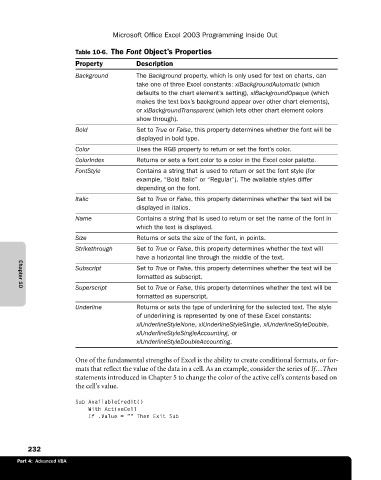Page 258 - Microsoft Office Excel 2003 Programming Inside Out
P. 258
Microsoft Office Excel 2003 Programming Inside Out
Table 10-6. The Font Object’s Properties
Property Description
Background The Background property, which is only used for text on charts, can
take one of three Excel constants: xlBackgroundAutomatic (which
defaults to the chart element’s setting), xlBackgroundOpaque (which
makes the text box’s background appear over other chart elements),
or xlBackgroundTransparent (which lets other chart element colors
show through).
Bold Set to True or False, this property determines whether the font will be
displayed in bold type.
Color Uses the RGB property to return or set the font’s color.
ColorIndex Returns or sets a font color to a color in the Excel color palette.
FontStyle Contains a string that is used to return or set the font style (for
example, “Bold Italic” or “Regular”). The available styles differ
depending on the font.
Italic Set to True or False, this property determines whether the text will be
displayed in italics.
Name Contains a string that is used to return or set the name of the font in
which the text is displayed.
Size Returns or sets the size of the font, in points.
Strikethrough Set to True or False, this property determines whether the text will
have a horizontal line through the middle of the text.
Subscript Set to True or False, this property determines whether the text will be
formatted as subscript.
Superscript Set to True or False, this property determines whether the text will be
Chapter 10
formatted as superscript.
Underline Returns or sets the type of underlining for the selected text. The style
of underlining is represented by one of these Excel constants:
xlUnderlineStyleNone, xlUnderlineStyleSingle, xlUnderlineStyleDouble,
xlUnderlineStyleSingleAccounting, or
xlUnderlineStyleDoubleAccounting.
One of the fundamental strengths of Excel is the ability to create conditional formats, or for-
mats that reflect the value of the data in a cell. As an example, consider the series of If…Then
statements introduced in Chapter 5 to change the color of the active cell’s contents based on
the cell’s value.
Sub AvailableCredit()
With ActiveCell
If .Value = “" Then Exit Sub
232
Part 4: Advanced VBA