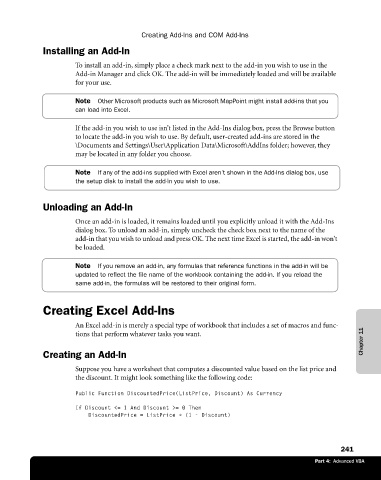Page 267 - Microsoft Office Excel 2003 Programming Inside Out
P. 267
Creating Add-Ins and COM Add-Ins
Installing an Add-In
To install an add-in, simply place a check mark next to the add-in you wish to use in the
Add-in Manager and click OK. The add-in will be immediately loaded and will be available
for your use.
Note Other Microsoft products such as Microsoft MapPoint might install add-ins that you
can load into Excel.
If the add-in you wish to use isn’t listed in the Add-Ins dialog box, press the Browse button
to locate the add-in you wish to use. By default, user-created add-ins are stored in the
\Documents and Settings\User\Application Data\Microsoft\AddIns folder; however, they
may be located in any folder you choose.
Note If any of the add-ins supplied with Excel aren’t shown in the Add-Ins dialog box, use
the setup disk to install the add-in you wish to use.
Unloading an Add-In
Once an add-in is loaded, it remains loaded until you explicitly unload it with the Add-Ins
dialog box. To unload an add-in, simply uncheck the check box next to the name of the
add-in that you wish to unload and press OK. The next time Excel is started, the add-in won’t
be loaded.
Note If you remove an add-in, any formulas that reference functions in the add-in will be
updated to reflect the file name of the workbook containing the add-in. If you reload the
same add-in, the formulas will be restored to their original form.
Creating Excel Add-Ins
An Excel add-in is merely a special type of workbook that includes a set of macros and func
Chapter 11
tions that perform whatever tasks you want.
Creating an Add-In
Suppose you have a worksheet that computes a discounted value based on the list price and
the discount. It might look something like the following code:
Public Function DiscountedPrice(ListPrice, Discount) As Currency
If Discount <= 1 And Discount >= 0 Then
DiscountedPrice = ListPrice * (1 - Discount)
241
Part 4: Advanced VBA