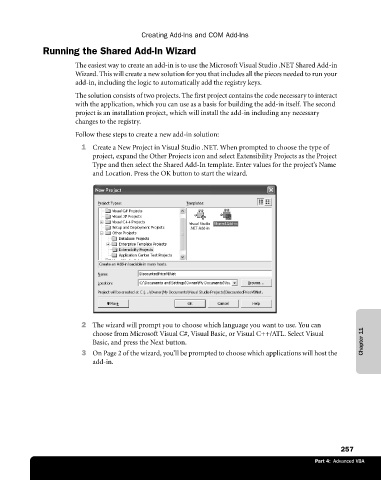Page 283 - Microsoft Office Excel 2003 Programming Inside Out
P. 283
Creating Add-Ins and COM Add-Ins
Running the Shared Add-In Wizard
The easiest way to create an add-in is to use the Microsoft Visual Studio .NET Shared Add-in
Wizard. This will create a new solution for you that includes all the pieces needed to run your
add-in, including the logic to automatically add the registry keys.
The solution consists of two projects. The first project contains the code necessary to interact
with the application, which you can use as a basis for building the add-in itself. The second
project is an installation project, which will install the add-in including any necessary
changes to the registry.
Follow these steps to create a new add-in solution:
1 Create a New Project in Visual Studio .NET. When prompted to choose the type of
project, expand the Other Projects icon and select Extensibility Projects as the Project
Type and then select the Shared Add-In template. Enter values for the project’s Name
and Location. Press the OK button to start the wizard.
2 The wizard will prompt you to choose which language you want to use. You can
choose from Microsoft Visual C#, Visual Basic, or Visual C++/ATL. Select Visual
Basic, and press the Next button. Chapter 11
3 On Page 2 of the wizard, you’ll be prompted to choose which applications will host the
add-in.
257
Part 4: Advanced VBA