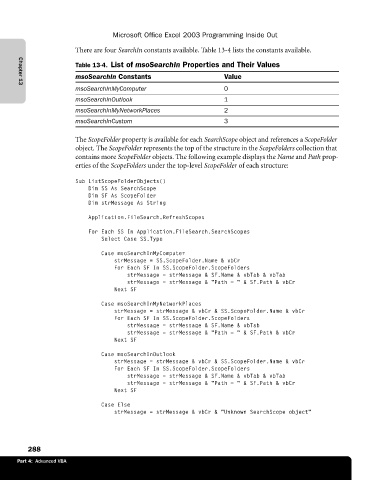Page 314 - Microsoft Office Excel 2003 Programming Inside Out
P. 314
Microsoft Office Excel 2003 Programming Inside Out
There are four SearchIn constants available. Table 13-4 lists the constants available.
Table 13-4. List of msoSearchIn Properties and Their Values
msoSearchIn Constants Value
msoSearchInMyComputer 0
Chapter 13
msoSearchInOutlook 1
msoSearchInMyNetworkPlaces 2
msoSearchInCustom 3
The ScopeFolder property is available for each SearchScope object and references a ScopeFolder
object. The ScopeFolder represents the top of the structure in the ScopeFolders collection that
contains more ScopeFolder objects. The following example displays the Name and Path prop
erties of the ScopeFolders under the top-level ScopeFolder of each structure:
Sub ListScopeFolderObjects()
Dim SS As SearchScope
Dim SF As ScopeFolder
Dim strMessage As String
Application.FileSearch.RefreshScopes
For Each SS In Application.FileSearch.SearchScopes
Select Case SS.Type
Case msoSearchInMyComputer
strMessage = SS.ScopeFolder.Name & vbCr
For Each SF In SS.ScopeFolder.ScopeFolders
strMessage = strMessage & SF.Name & vbTab & vbTab
strMessage = strMessage & “Path = “ & SF.Path & vbCr
Next SF
Case msoSearchInMyNetworkPlaces
strMessage = strMessage & vbCr & SS.ScopeFolder.Name & vbCr
For Each SF In SS.ScopeFolder.ScopeFolders
strMessage = strMessage & SF.Name & vbTab
strMessage = strMessage & “Path = “ & SF.Path & vbCr
Next SF
Case msoSearchInOutlook
strMessage = strMessage & vbCr & SS.ScopeFolder.Name & vbCr
For Each SF In SS.ScopeFolder.ScopeFolders
strMessage = strMessage & SF.Name & vbTab & vbTab
strMessage = strMessage & “Path = “ & SF.Path & vbCr
Next SF
Case Else
strMessage = strMessage & vbCr & “Unknown SearchScope object"
288
Part 4: Advanced VBA