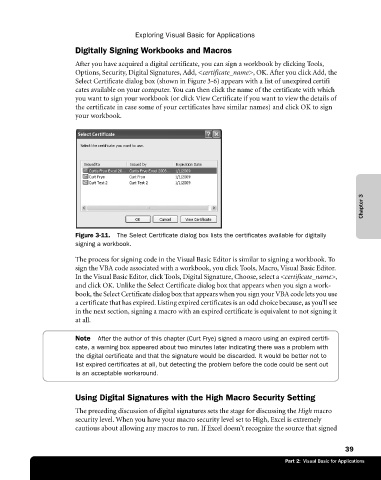Page 65 - Microsoft Office Excel 2003 Programming Inside Out
P. 65
Exploring Visual Basic for Applications
Digitally Signing Workbooks and Macros
After you have acquired a digital certificate, you can sign a workbook by clicking Tools,
Options, Security, Digital Signatures, Add, <certificate_name>, OK. After you click Add, the
Select Certificate dialog box (shown in Figure 3-6) appears with a list of unexpired certifi€
cates available on your computer. You can then click the name of the certificate with which
you want to sign your workbook (or click View Certificate if you want to view the details of
the certificate in case some of your certificates have similar names) and click OK to sign
your workbook.
Chapter 3
Figure 3-11. The Select Certificate dialog box lists the certificates available for digitally
signing a workbook.
The process for signing code in the Visual Basic Editor is similar to signing a workbook. To
sign the VBA code associated with a workbook, you click Tools, Macro, Visual Basic Editor.
In the Visual Basic Editor, click Tools, Digital Signature, Choose, select a <certificate_name>,
and click OK. Unlike the Select Certificate dialog box that appears when you sign a work-
book, the Select Certificate dialog box that appears when you sign your VBA code lets you use
a certificate that has expired. Listing expired certificates is an odd choice because, as you’ll see
in the next section, signing a macro with an expired certificate is equivalent to not signing it
at all.
Note After the author of this chapter (Curt Frye) signed a macro using an expired certifi
cate, a warning box appeared about two minutes later indicating there was a problem with
the digital certificate and that the signature would be discarded. It would be better not to
list expired certificates at all, but detecting the problem before the code could be sent out
is an acceptable workaround.
Using Digital Signatures with the High Macro Security Setting
The preceding discussion of digital signatures sets the stage for discussing the High macro
security level. When you have your macro security level set to High, Excel is extremely
cautious about allowing any macros to run. If Excel doesn’t recognize the source that signed
39
Part 2: Visual Basic for Applications