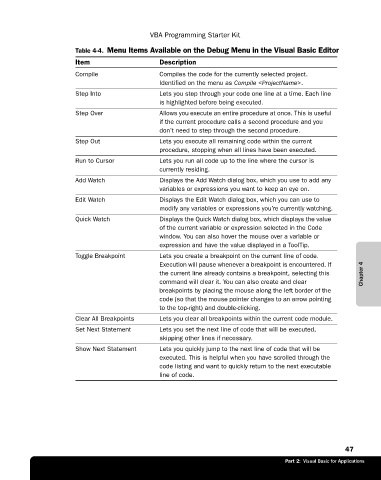Page 73 - Microsoft Office Excel 2003 Programming Inside Out
P. 73
VBA Programming Starter Kit
Table 4-4. Menu Items Available on the Debug Menu in the Visual Basic Editor
Item Description
Compile€ Compiles the code for the currently selected project.
Identified on the menu as Compile <ProjectName>.
Step Into€ Lets you step through your code one line at a time. Each line
is highlighted before being executed.
Step Over€ Allows you execute an entire procedure at once. This is useful
if the current procedure calls a second procedure and you
don’t need to step through the second procedure.
Step Out€ Lets you execute all remaining code within the current
procedure, stopping when all lines have been executed.
Run to Cursor€ Lets you run all code up to the line where the cursor is
currently residing.
Add Watch€ Displays the Add Watch dialog box, which you use to add any
variables or expressions you want to keep an eye on.
Edit Watch€ Displays the Edit Watch dialog box, which you can use to
modify any variables or expressions you’re currently watching.
Quick Watch€ Displays the Quick Watch dialog box, which displays the value
of the current variable or expression selected in the Code
window. You can also hover the mouse over a variable or
expression and have the value displayed in a ToolTip.
Toggle Breakpoint€ Lets you create a breakpoint on the current line of code.
Execution will pause whenever a breakpoint is encountered. If
the current line already contains a breakpoint, selecting this Chapter 4
command will clear it. You can also create and clear
breakpoints by placing the mouse along the left border of the
code (so that the mouse pointer changes to an arrow pointing
to the top-right) and double-clicking.
Clear All Breakpoints Lets you clear all breakpoints within the current code module.
Set Next Statement€ Lets you set the next line of code that will be executed,
skipping other lines if necessary.
Show Next Statement€ Lets you quickly jump to the next line of code that will be
executed. This is helpful when you have scrolled through the
code listing and want to quickly return to the next executable
line of code.
47
Part 2: Visual Basic for Applications