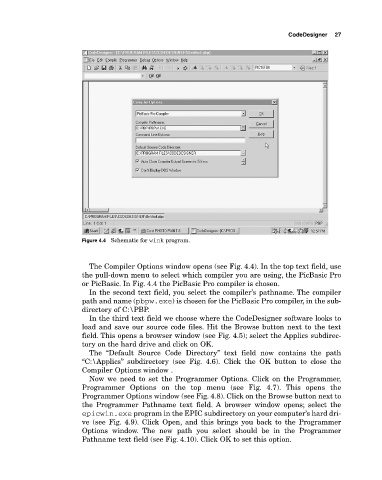Page 40 -
P. 40
CodeDesigner 27
Figure 4.4 Schematic for wink program.
The Compiler Options window opens (see Fig. 4.4). In the top text field, use
the pulldown menu to select which compiler you are using, the PicBasic Pro
or PicBasic. In Fig. 4.4 the PicBasic Pro compiler is chosen.
In the second text field, you select the compiler’s pathname. The compiler
path and name (pbpw.exe) is chosen for the PicBasic Pro compiler, in the sub
directory of C:\PBP.
In the third text field we choose where the CodeDesigner software looks to
load and save our source code files. Hit the Browse button next to the text
field. This opens a browser window (see Fig. 4.5); select the Applics subdirec
tory on the hard drive and click on OK.
The “Default Source Code Directory” text field now contains the path
“C:\Applics” subdirectory (see Fig. 4.6). Click the OK button to close the
Compiler Options window .
Now we need to set the Programmer Options. Click on the Programmer,
Programmer Options on the top menu (see Fig. 4.7). This opens the
Programmer Options window (see Fig. 4.8). Click on the Browse button next to
the Programmer Pathname text field. A browser window opens; select the
epicwin.exe program in the EPIC subdirectory on your computer’s hard dri
ve (see Fig. 4.9). Click Open, and this brings you back to the Programmer
Options window. The new path you select should be in the Programmer
Pathname text field (see Fig. 4.10). Click OK to set this option.