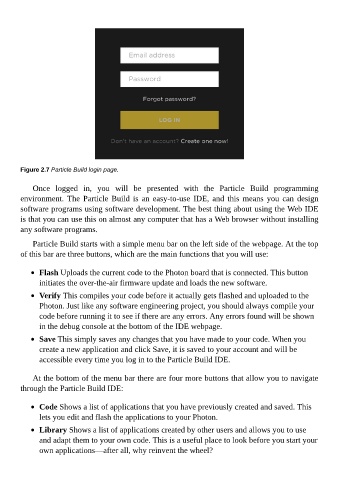Page 44 - Programming the Photon Getting Started With the Internet of Things
P. 44
Figure 2.7 Particle Build login page.
Once logged in, you will be presented with the Particle Build programming
environment. The Particle Build is an easy-to-use IDE, and this means you can design
software programs using software development. The best thing about using the Web IDE
is that you can use this on almost any computer that has a Web browser without installing
any software programs.
Particle Build starts with a simple menu bar on the left side of the webpage. At the top
of this bar are three buttons, which are the main functions that you will use:
Flash Uploads the current code to the Photon board that is connected. This button
initiates the over-the-air firmware update and loads the new software.
Verify This compiles your code before it actually gets flashed and uploaded to the
Photon. Just like any software engineering project, you should always compile your
code before running it to see if there are any errors. Any errors found will be shown
in the debug console at the bottom of the IDE webpage.
Save This simply saves any changes that you have made to your code. When you
create a new application and click Save, it is saved to your account and will be
accessible every time you log in to the Particle Build IDE.
At the bottom of the menu bar there are four more buttons that allow you to navigate
through the Particle Build IDE:
Code Shows a list of applications that you have previously created and saved. This
lets you edit and flash the applications to your Photon.
Library Shows a list of applications created by other users and allows you to use
and adapt them to your own code. This is a useful place to look before you start your
own applications—after all, why reinvent the wheel?