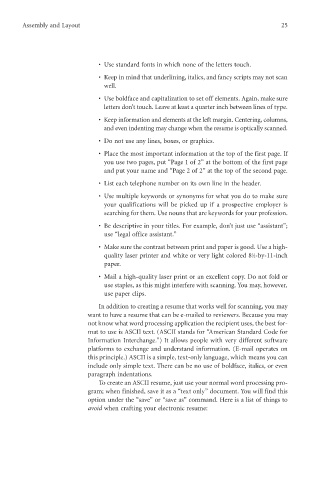Page 34 - The Editors of VGM Career Books - Resumes for Computer Careers, Second Edition (2002)
P. 34
Assembly and Layout 25
• Use standard fonts in which none of the letters touch.
• Keep in mind that underlining, italics, and fancy scripts may not scan
well.
• Use boldface and capitalization to set off elements. Again, make sure
letters don’t touch. Leave at least a quarter inch between lines of type.
• Keep information and elements at the left margin. Centering, columns,
and even indenting may change when the resume is optically scanned.
• Do not use any lines, boxes, or graphics.
• Place the most important information at the top of the first page. If
you use two pages, put “Page 1 of 2” at the bottom of the first page
and put your name and “Page 2 of 2” at the top of the second page.
• List each telephone number on its own line in the header.
• Use multiple keywords or synonyms for what you do to make sure
your qualifications will be picked up if a prospective employer is
searching for them. Use nouns that are keywords for your profession.
• Be descriptive in your titles. For example, don’t just use “assistant”;
use “legal office assistant.”
• Make sure the contrast between print and paper is good. Use a high-
1
quality laser printer and white or very light colored 8 ⁄2-by-11-inch
paper.
• Mail a high-quality laser print or an excellent copy. Do not fold or
use staples, as this might interfere with scanning. You may, however,
use paper clips.
In addition to creating a resume that works well for scanning, you may
want to have a resume that can be e-mailed to reviewers. Because you may
not know what word processing application the recipient uses, the best for-
mat to use is ASCII text. (ASCII stands for “American Standard Code for
Information Interchange.”) It allows people with very different software
platforms to exchange and understand information. (E-mail operates on
this principle.) ASCII is a simple, text-only language, which means you can
include only simple text. There can be no use of boldface, italics, or even
paragraph indentations.
To create an ASCII resume, just use your normal word processing pro-
gram; when finished, save it as a “text only” document. You will find this
option under the “save” or “save as” command. Here is a list of things to
avoid when crafting your electronic resume: