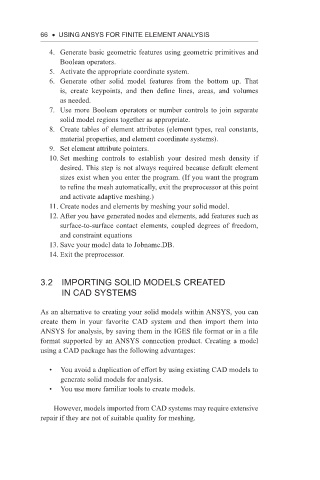Page 79 - Using ANSYS for Finite Element Analysis A Tutorial for Engineers
P. 79
66 • Using ansys for finite element analysis
4. Generate basic geometric features using geometric primitives and
Boolean operators.
5. Activate the appropriate coordinate system.
6. Generate other solid model features from the bottom up. That
is, create keypoints, and then define lines, areas, and volumes
as needed.
7. Use more Boolean operators or number controls to join separate
solid model regions together as appropriate.
8. Create tables of element attributes (element types, real constants,
material properties, and element coordinate systems).
9. Set element attribute pointers.
10. Set meshing controls to establish your desired mesh density if
desired. This step is not always required because default element
sizes exist when you enter the program. (If you want the program
to refine the mesh automatically, exit the preprocessor at this point
and activate adaptive meshing.)
11. Create nodes and elements by meshing your solid model.
12. After you have generated nodes and elements, add features such as
surface-to-surface contact elements, coupled degrees of freedom,
and constraint equations
13. Save your model data to Jobname.DB.
14. Exit the preprocessor.
i
3.2 mPorting solid models Created
in Cad systems
As an alternative to creating your solid models within ANSYS, you can
create them in your favorite CAD system and then import them into
ANSYS for analysis, by saving them in the IGES file format or in a file
format supported by an ANSYS connection product. Creating a model
using a CAD package has the following advantages:
• You avoid a duplication of effort by using existing CAD models to
generate solid models for analysis.
• You use more familiar tools to create models.
However, models imported from CAD systems may require extensive
repair if they are not of suitable quality for meshing.