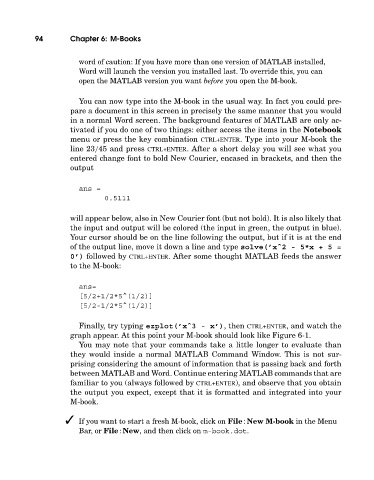Page 113 - A Guide to MATLAB for Beginners and Experienced Users
P. 113
94 Chapter 6: M-Books
word of caution: If you have more than one version of MATLAB installed,
Word will launch the version you installed last. To override this, you can
open the MATLAB version you want before you open the M-book.
You can now type into the M-book in the usual way. In fact you could pre-
pare a document in this screen in precisely the same manner that you would
in a normal Word screen. The background features of MATLAB are only ac-
tivated if you do one of two things: either access the items in the Notebook
menu or press the key combination CTRL+ENTER. Type into your M-book the
line 23/45 and press CTRL+ENTER. After a short delay you will see what you
entered change font to bold New Courier, encased in brackets, and then the
output
ans =
0.5111
will appear below, also in New Courier font (but not bold). It is also likely that
the input and output will be colored (the input in green, the output in blue).
Your cursor should be on the line following the output, but if it is at the end
of the output line, move it down a line and type solve(’xˆ2 - 5*x+5=
0’) followed by CTRL+ENTER. After some thought MATLAB feeds the answer
to the M-book:
ans=
[5/2+1/2*5^(1/2)]
[5/2-1/2*5^(1/2)]
Finally, try typing ezplot(’xˆ3 - x’), then CTRL+ENTER, and watchthe
graph appear. At this point your M-book should look like Figure 6-1.
You may note that your commands take a little longer to evaluate than
they would inside a normal MATLAB Command Window. This is not sur-
prising considering the amount of information that is passing back and forth
between MATLAB and Word. Continue entering MATLAB commands that are
familiar to you (always followed by CTRL+ENTER), and observe that you obtain
the output you expect, except that it is formatted and integrated into your
M-book.
If you want to start a freshM-book, click on File : New M-book in the Menu
Bar, or File : New, and then click on m-book.dot.