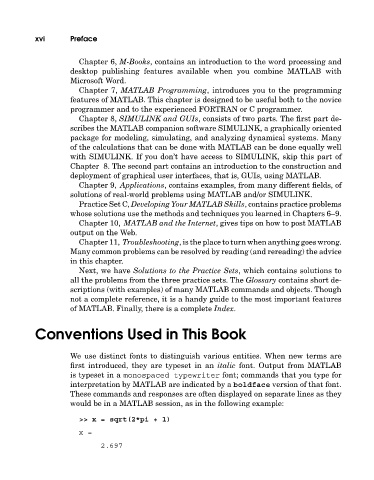Page 17 - A Guide to MATLAB for Beginners and Experienced Users
P. 17
xvi Preface
Chapter 6, M-Books, contains an introduction to the word processing and
desktop publishing features available when you combine MATLAB with
Microsoft Word.
Chapter 7, MATLABProgramming, introduces you to the programming
features of MATLAB. This chapter is designed to be useful both to the novice
programmer and to the experienced FORTRAN or C programmer.
Chapter 8, SIMULINK and GUIs, consists of two parts. The first part de-
scribes the MATLAB companion software SIMULINK, a graphically oriented
package for modeling, simulating, and analyzing dynamical systems. Many
of the calculations that can be done with MATLAB can be done equally well
with SIMULINK. If you don’t have access to SIMULINK, skip this part of
Chapter 8. The second part contains an introduction to the construction and
deployment of graphical user interfaces, that is, GUIs, using MATLAB.
Chapter 9, Applications, contains examples, from many different fields, of
solutions of real-world problems using MATLAB and/or SIMULINK.
Practice Set C, Developing Your MATLABSkills, contains practice problems
whose solutions use the methods and techniques you learned in Chapters 6–9.
Chapter 10, MATLABand the Internet, gives tips on how to post MATLAB
output on the Web.
Chapter 11, Troubleshooting, is the place to turn when anything goes wrong.
Many common problems can be resolved by reading (and rereading) the advice
in this chapter.
Next, we have Solutions to the Practice Sets, which contains solutions to
all the problems from the three practice sets. The Glossary contains short de-
scriptions (withexamples) of many MATLAB commands and objects. Though
not a complete reference, it is a handy guide to the most important features
of MATLAB. Finally, there is a complete Index.
Conventions Used in This Book
We use distinct fonts to distinguishvarious entities. When new terms are
first introduced, they are typeset in an italic font. Output from MATLAB
is typeset in a monospaced typewriter font; commands that you type for
interpretation by MATLAB are indicated by a boldface version of that font.
These commands and responses are often displayed on separate lines as they
would be in a MATLAB session, as in the following example:
>> x = sqrt(2*pi + 1)
x=
2.697