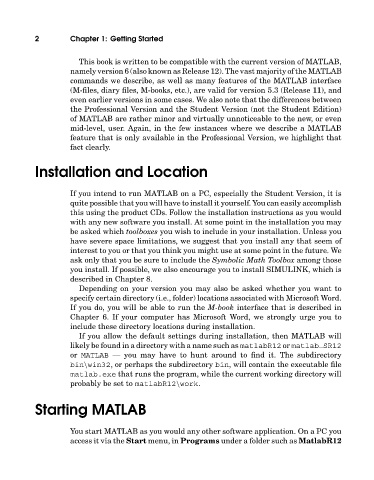Page 21 - A Guide to MATLAB for Beginners and Experienced Users
P. 21
2 Chapter 1: Getting Started
This book is written to be compatible with the current version of MATLAB,
namely version 6 (also known as Release 12). The vast majority of the MATLAB
commands we describe, as well as many features of the MATLAB interface
(M-files, diary files, M-books, etc.), are valid for version 5.3 (Release 11), and
even earlier versions in some cases. We also note that the differences between
the Professional Version and the Student Version (not the Student Edition)
of MATLAB are rather minor and virtually unnoticeable to the new, or even
mid-level, user. Again, in the few instances where we describe a MATLAB
feature that is only available in the Professional Version, we highlight that
fact clearly.
Installation and Location
If you intend to run MATLAB on a PC, especially the Student Version, it is
quite possible that you will have to install it yourself. You can easily accomplish
this using the product CDs. Follow the installation instructions as you would
withany new software you install. At some point in the installation you may
be asked which toolboxes you wishto include in your installation. Unless you
have severe space limitations, we suggest that you install any that seem of
interest to you or that you think you might use at some point in the future. We
ask only that you be sure to include the Symbolic Math Toolbox among those
you install. If possible, we also encourage you to install SIMULINK, which is
described in Chapter 8.
Depending on your version you may also be asked whether you want to
specify certain directory (i.e., folder) locations associated withMicrosoft Word.
If you do, you will be able to run the M-book interface that is described in
Chapter 6. If your computer has Microsoft Word, we strongly urge you to
include these directory locations during installation.
If you allow the default settings during installation, then MATLAB will
likely be found in a directory witha name suchas matlabR12 or matlab SR12
or MATLAB — you may have to hunt around to find it. The subdirectory
bin\win32, or perhaps the subdirectory bin, will contain the executable file
matlab.exe that runs the program, while the current working directory will
probably be set to matlabR12\work.
Starting MATLAB
You start MATLAB as you would any other software application. On a PC you
access it via the Start menu, in Programs under a folder suchas MatlabR12