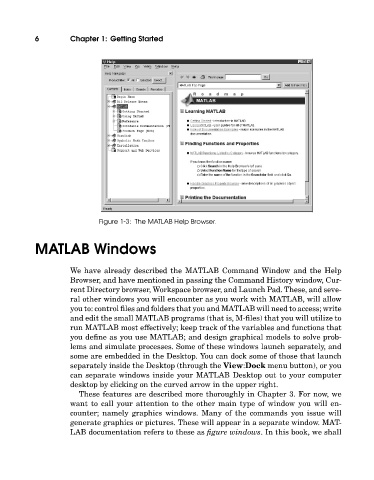Page 25 - A Guide to MATLAB for Beginners and Experienced Users
P. 25
6 Chapter 1: Getting Started
Figure 1-3: The MATLAB Help Browser.
MATLAB Windows
We have already described the MATLAB Command Window and the Help
Browser, and have mentioned in passing the Command History window, Cur-
rent Directory browser, Workspace browser, and LaunchPad. These, and seve-
ral other windows you will encounter as you work with MATLAB, will allow
you to: control files and folders that you and MATLAB will need to access; write
and edit the small MATLAB programs (that is, M-files) that you will utilize to
run MATLAB most effectively; keep track of the variables and functions that
you define as you use MATLAB; and design graphical models to solve prob-
lems and simulate processes. Some of these windows launch separately, and
some are embedded in the Desktop. You can dock some of those that launch
separately inside the Desktop (through the View:Dock menu button), or you
can separate windows inside your MATLAB Desktop out to your computer
desktop by clicking on the curved arrow in the upper right.
These features are described more thoroughly in Chapter 3. For now, we
want to call your attention to the other main type of window you will en-
counter; namely graphics windows. Many of the commands you issue will
generate graphics or pictures. These will appear in a separate window. MAT-
LAB documentation refers to these as figure windows. In this book, we shall