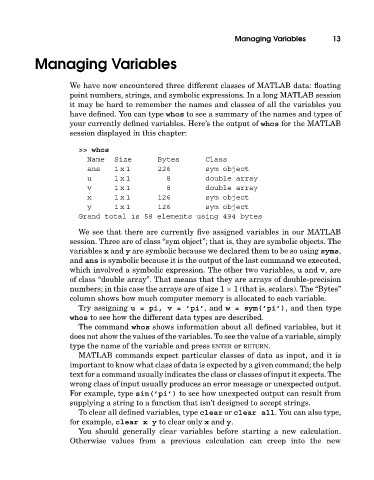Page 32 - A Guide to MATLAB for Beginners and Experienced Users
P. 32
Managing Variables 13
Managing Variables
We have now encountered three different classes of MATLAB data: floating
point numbers, strings, and symbolic expressions. In a long MATLAB session
it may be hard to remember the names and classes of all the variables you
have defined. You can type whos to see a summary of the names and types of
your currently defined variables. Here’s the output of whos for the MATLAB
session displayed in this chapter:
>> whos
Name Size Bytes Class
ans 1 x 1 226 sym object
u 1 x 1 8 double array
v 1 x 1 8 double array
x 1 x 1 126 sym object
y 1 x 1 126 sym object
Grand total is 58 elements using 494 bytes
We see that there are currently five assigned variables in our MATLAB
session. Three are of class “sym object”; that is, they are symbolic objects. The
variables x and y are symbolic because we declared them to be so using syms,
and ans is symbolic because it is the output of the last command we executed,
which involved a symbolic expression. The other two variables, u and v, are
of class “double array”. That means that they are arrays of double-precision
numbers; in this case the arrays are of size 1 × 1 (that is, scalars). The “Bytes”
column shows how much computer memory is allocated to each variable.
Try assigning u = pi, v = ’pi’, and w = sym(’pi’), and then type
whos to see how the different data types are described.
The command whos shows information about all defined variables, but it
does not show the values of the variables. To see the value of a variable, simply
type the name of the variable and press ENTER or RETURN.
MATLAB commands expect particular classes of data as input, and it is
important to know what class of data is expected by a given command; the help
text for a command usually indicates the class or classes of input it expects. The
wrong class of input usually produces an error message or unexpected output.
For example, type sin(’pi’) to see how unexpected output can result from
supplying a string to a function that isn’t designed to accept strings.
To clear all defined variables, type clear or clear all. You can also type,
for example, clear x y to clear only x and y.
You should generally clear variables before starting a new calculation.
Otherwise values from a previous calculation can creep into the new