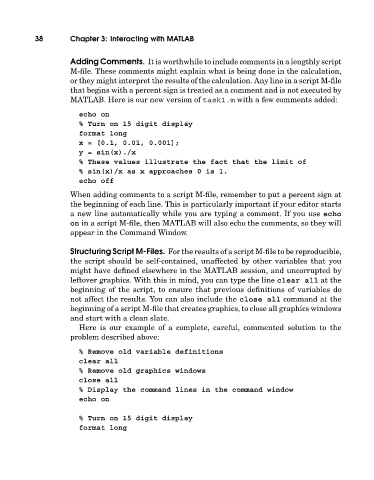Page 57 - A Guide to MATLAB for Beginners and Experienced Users
P. 57
38 Chapter 3: Interacting with MATLAB
Adding Comments. It is worthwhile to include comments in a lengthly script
M-file. These comments might explain what is being done in the calculation,
or they might interpret the results of the calculation. Any line in a script M-file
that begins with a percent sign is treated as a comment and is not executed by
MATLAB. Here is our new version of task1.m witha few comments added:
echo on
% Turn on 15 digit display
format long
x = [0.1, 0.01, 0.001];
y = sin(x)./x
% These values illustrate the fact that the limit of
% sin(x)/x as x approaches 0 is 1.
echo off
When adding comments to a script M-file, remember to put a percent sign at
the beginning of each line. This is particularly important if your editor starts
a new line automatically while you are typing a comment. If you use echo
on in a script M-file, then MATLAB will also echo the comments, so they will
appear in the Command Window.
Structuring Script M-Files. For the results of a script M-file to be reproducible,
the script should be self-contained, unaffected by other variables that you
might have defined elsewhere in the MATLAB session, and uncorrupted by
leftover graphics. With this in mind, you can type the line clear all at the
beginning of the script, to ensure that previous definitions of variables do
not affect the results. You can also include the close all command at the
beginning of a script M-file that creates graphics, to close all graphics windows
and start witha clean slate.
Here is our example of a complete, careful, commented solution to the
problem described above:
% Remove old variable definitions
clear all
% Remove old graphics windows
close all
% Display the command lines in the command window
echo on
% Turn on 15 digit display
format long