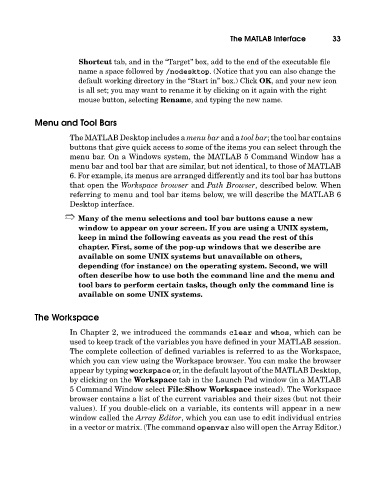Page 52 - A Guide to MATLAB for Beginners and Experienced Users
P. 52
The MATLAB Interface 33
Shortcut tab, and in the “Target” box, add to the end of the executable file
name a space followed by /nodesktop. (Notice that you can also change the
default working directory in the “Start in” box.) Click OK, and your new icon
is all set; you may want to rename it by clicking on it again with the right
mouse button, selecting Rename, and typing the new name.
Menu and Tool Bars
The MATLAB Desktop includes a menu bar and a tool bar; the tool bar contains
buttons that give quick access to some of the items you can select through the
menu bar. On a Windows system, the MATLAB 5 Command Window has a
menu bar and tool bar that are similar, but not identical, to those of MATLAB
6. For example, its menus are arranged differently and its tool bar has buttons
that open the Workspace browser and Path Browser, described below. When
referring to menu and tool bar items below, we will describe the MATLAB 6
Desktop interface.
➱ Many of the menu selections and tool bar buttons cause a new
window to appear on your screen. If you are using a UNIX system,
keep in mind the following caveats as you read the rest of this
chapter. First, some of the pop-up windows that we describe are
available on some UNIX systems but unavailable on others,
depending (for instance) on the operating system. Second, we will
often describe how to use both the command line and the menu and
tool bars to perform certain tasks, though only the command line is
available on some UNIX systems.
The Workspace
In Chapter 2, we introduced the commands clear and whos, which can be
used to keep track of the variables you have defined in your MATLAB session.
The complete collection of defined variables is referred to as the Workspace,
which you can view using the Workspace browser. You can make the browser
appear by typing workspace or, in the default layout of the MATLAB Desktop,
by clicking on the Workspace tab in the Launch Pad window (in a MATLAB
5 Command Window select File:Show Workspace instead). The Workspace
browser contains a list of the current variables and their sizes (but not their
values). If you double-click on a variable, its contents will appear in a new
window called the Array Editor, which you can use to edit individual entries
in a vector or matrix. (The command openvar also will open the Array Editor.)