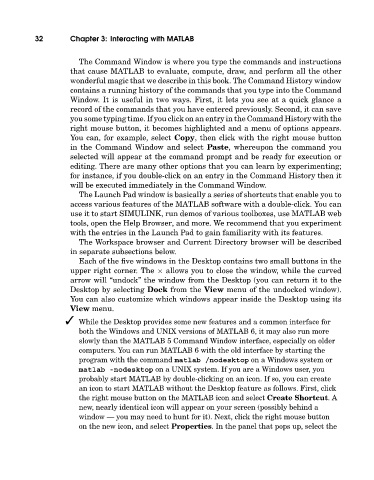Page 51 - A Guide to MATLAB for Beginners and Experienced Users
P. 51
32 Chapter 3: Interacting with MATLAB
The Command Window is where you type the commands and instructions
that cause MATLAB to evaluate, compute, draw, and perform all the other
wonderful magic that we describe in this book. The Command History window
contains a running history of the commands that you type into the Command
Window. It is useful in two ways. First, it lets you see at a quick glance a
record of the commands that you have entered previously. Second, it can save
you some typing time. If you click on an entry in the Command History with the
right mouse button, it becomes highlighted and a menu of options appears.
You can, for example, select Copy, then click with the right mouse button
in the Command Window and select Paste, whereupon the command you
selected will appear at the command prompt and be ready for execution or
editing. There are many other options that you can learn by experimenting;
for instance, if you double-click on an entry in the Command History then it
will be executed immediately in the Command Window.
The Launch Pad window is basically a series of shortcuts that enable you to
access various features of the MATLAB software with a double-click. You can
use it to start SIMULINK, run demos of various toolboxes, use MATLAB web
tools, open the Help Browser, and more. We recommend that you experiment
with the entries in the Launch Pad to gain familiarity with its features.
The Workspace browser and Current Directory browser will be described
in separate subsections below.
Each of the five windows in the Desktop contains two small buttons in the
upper right corner. The × allows you to close the window, while the curved
arrow will “undock” the window from the Desktop (you can return it to the
Desktop by selecting Dock from the View menu of the undocked window).
You can also customize which windows appear inside the Desktop using its
View menu.
While the Desktop provides some new features and a common interface for
boththe Windows and UNIX versions of MATLAB 6, it may also run more
slowly than the MATLAB 5 Command Window interface, especially on older
computers. You can run MATLAB 6 with the old interface by starting the
program withthe command matlab /nodesktop on a Windows system or
matlab -nodesktop on a UNIX system. If you are a Windows user, you
probably start MATLAB by double-clicking on an icon. If so, you can create
an icon to start MATLAB without the Desktop feature as follows. First, click
the right mouse button on the MATLAB icon and select Create Shortcut.A
new, nearly identical icon will appear on your screen (possibly behind a
window — you may need to hunt for it). Next, click the right mouse button
on the new icon, and select Properties. In the panel that pops up, select the