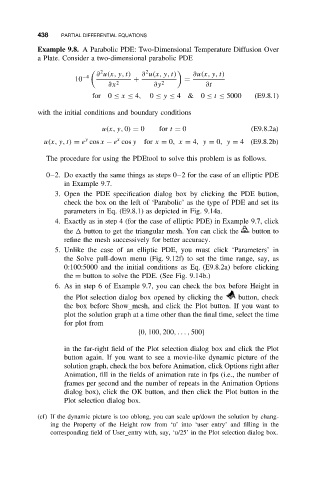Page 449 - Applied Numerical Methods Using MATLAB
P. 449
438 PARTIAL DIFFERENTIAL EQUATIONS
Example 9.8. A Parabolic PDE: Two-Dimensional Temperature Diffusion Over
a Plate. Consider a two-dimensional parabolic PDE
∂ u(x, y, t) ∂ u(x, y, t) ∂u(x,y,t)
2 2
−4
10 + =
∂x 2 ∂y 2 ∂t
for 0 ≤ x ≤ 4, 0 ≤ y ≤ 4 & 0 ≤ t ≤ 5000 (E9.8.1)
with the initial conditions and boundary conditions
u(x, y, 0) = 0 for t = 0 (E9.8.2a)
y
x
u(x, y, t) = e cos x − e cos y for x = 0,x = 4,y = 0,y = 4 (E9.8.2b)
The procedure for using the PDEtool to solve this problem is as follows.
0–2. Do exactly the same things as steps 0–2 for the case of an elliptic PDE
in Example 9.7.
3. Open the PDE specification dialog box by clicking the PDE button,
check the box on the left of ‘Parabolic’ as the type of PDE and set its
parameters in Eq. (E9.8.1) as depicted in Fig. 9.14a.
4. Exactly as in step 4 (for the case of elliptic PDE) in Example 9.7, click
the button to get the triangular mesh. You can click the button to
refine the mesh successively for better accuracy.
5. Unlike the case of an elliptic PDE, you must click ‘Parameters’ in
the Solve pull-down menu (Fig. 9.12f) to set the time range, say, as
0:100:5000 and the initial conditions as Eq. (E9.8.2a) before clicking
the = button to solve the PDE. (See Fig. 9.14b.)
6. As in step 6 of Example 9.7, you can check the box before Height in
the Plot selection dialog box opened by clicking the button, check
the box before Show mesh, and click the Plot button. If you want to
plot the solution graph at a time other than the final time, select the time
for plot from
{0, 100, 200,... , 500}
in the far-right field of the Plot selection dialog box and click the Plot
button again. If you want to see a movie-like dynamic picture of the
solution graph, check the box before Animation, click Options right after
Animation, fill in the fields of animation rate in fps (i.e., the number of
frames per second and the number of repeats in the Animation Options
dialog box), click the OK button, and then click the Plot button in the
Plot selection dialog box.
(cf) If the dynamic picture is too oblong, you can scale up/down the solution by chang-
ing the Property of the Height row from ‘u’ into ‘user entry’ and filling in the
corresponding field of User entry with, say, ‘u/25’ in the Plot selection dialog box.