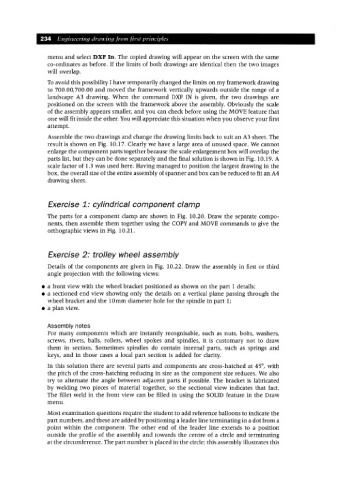Page 241 - Engineering drawing from first principles using AutoCAD
P. 241
234 Enqineerinq drawinq /1"0111 first principles
menu and select DXF In. The copied drawing will appear on the screen with the same
co-ordinates as before. If the limits of both drawings are identical then the two images
will overlap.
Toavoid this possibility I have temporarily changed the limits on my framework drawing
to 700.00,700.00 and moved the framework vertically upwards outside the range of a
landscape A3 drawing. When the command DXF IN is given, the two drawings are
positioned on the screen with the framework above the assembly. Obviously the scale
of the assembly appears smaller, and you can check before using the MOVE feature that
one will fit inside the other. Youwill appreciate this situation when you observe your first
attempt.
Assemble the two drawings and change the drawing limits back to suit an A3 sheet. The
result is shown on Fig. 10.17. Clearly we have a large area of unused space. We cannot
enlarge the component parts together because the scale enlargement box will overlap the
parts list, but they can be done separately and the final solution is shown in Fig. 10.19. A
scale factor of 1.3 was used here. Having managed to position the largest drawing in the
box, the overall size of the entire assembly of spanner and box can be reduced to fit an A4
drawing sheet.
Exercise 1: cylindrical component clamp
The parts for a component clamp are shown in Fig. 10.20. Draw the separate compo-
nents, then assemble them together using the COpy and MOVE commands to give the
orthographic views in Fig. 10.21.
Exercise 2: trolley wheel assembly
Details of the components are given in Fig. 10.22. Draw the assembly in first or third
angle projection with the following views:
• a front view with the wheel bracket positioned as shown on the part 1 details;
• a sectioned end view showing only the details on a vertical plane passing through the
wheel bracket and the 10mm diameter hole for the spindle in part 1;
• a plan view.
Assembly notes
For many components which are instantly recognisable, such as nuts, bolts, washers,
screws, rivets, balls, rollers, wheel spokes and spindles, it is customary not to draw
them in section. Sometimes spindles do contain internal parts, such as springs and
keys, and in those cases a local part section is added for clarity.
In this solution there are several parts and components are cross-hatched at 45°, with
the pitch of the cross-hatching reducing in size as the component size reduces. We also
try to alternate the angle between adjacent parts if possible. The bracket is fabricated
by welding two pieces of material together, so the sectional view indicates that fact.
The fillet weld in the front view can be filled in using the SOLID feature in the Draw
menu.
Most examination questions require the student to add reference balloons to indicate the
part numbers, and these are added by positioning a leader line terminating in a dot from a
point within the component. The other end of the leader line extends to a position
outside the profile of the assembly and towards the centre of a circle and terminating
at the circumference. The part number is placed in the circle; this assembly illustrates this