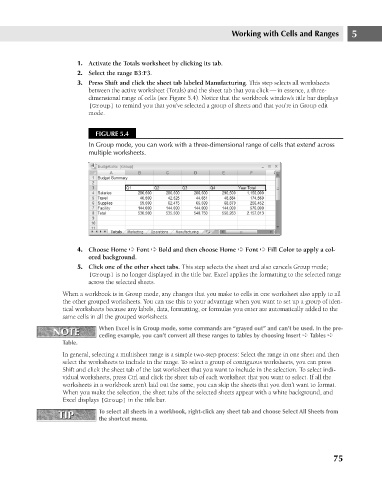Page 118 - Excel 2007 Bible
P. 118
09_044039 ch05.qxp 11/21/06 10:56 AM Page 75
Working with Cells and Ranges
1. Activate the Totals worksheet by clicking its tab.
2. Select the range B3:F3.
3. Press Shift and click the sheet tab labeled Manufacturing. This step selects all worksheets
between the active worksheet (Totals) and the sheet tab that you click — in essence, a three-
dimensional range of cells (see Figure 5.4). Notice that the workbook window’s title bar displays
[Group] to remind you that you’ve selected a group of sheets and that you’re in Group edit
mode.
FIGURE 5.4
In Group mode, you can work with a three-dimensional range of cells that extend across
multiple worksheets.
4. Choose Home ➪ Font ➪ Bold and then choose Home ➪ Font ➪ Fill Color to apply a col- 5
ored background.
5. Click one of the other sheet tabs. This step selects the sheet and also cancels Group mode;
[Group] is no longer displayed in the title bar. Excel applies the formatting to the selected range
across the selected sheets.
When a workbook is in Group mode, any changes that you make to cells in one worksheet also apply to all
the other grouped worksheets. You can use this to your advantage when you want to set up a group of iden-
tical worksheets because any labels, data, formatting, or formulas you enter are automatically added to the
same cells in all the grouped worksheets.
NOTE When Excel is in Group mode, some commands are “grayed out” and can’t be used. In the pre-
NOTE
ceding example, you can’t convert all these ranges to tables by choosing Insert ➪ Tables ➪
Table.
In general, selecting a multisheet range is a simple two-step process: Select the range in one sheet and then
select the worksheets to include in the range. To select a group of contiguous worksheets, you can press
Shift and click the sheet tab of the last worksheet that you want to include in the selection. To select indi-
vidual worksheets, press Ctrl and click the sheet tab of each worksheet that you want to select. If all the
worksheets in a workbook aren’t laid out the same, you can skip the sheets that you don’t want to format.
When you make the selection, the sheet tabs of the selected sheets appear with a white background, and
Excel displays [Group] in the title bar.
TIP To select all sheets in a workbook, right-click any sheet tab and choose Select All Sheets from
TIP
the shortcut menu.
75