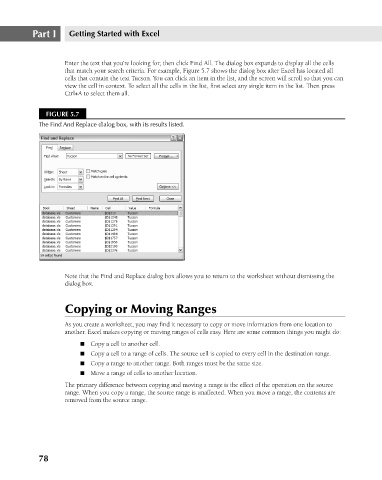Page 121 - Excel 2007 Bible
P. 121
09_044039 ch05.qxp 11/21/06 10:56 AM Page 78
Part I
Getting Started with Excel
Enter the text that you’re looking for; then click Find All. The dialog box expands to display all the cells
that match your search criteria. For example, Figure 5.7 shows the dialog box after Excel has located all
cells that contain the text Tucson. You can click an item in the list, and the screen will scroll so that you can
view the cell in context. To select all the cells in the list, first select any single item in the list. Then press
Ctrl+A to select them all.
FIGURE 5.7
The Find And Replace dialog box, with its results listed.
Note that the Find and Replace dialog box allows you to return to the worksheet without dismissing the
dialog box.
Copying or Moving Ranges
As you create a worksheet, you may find it necessary to copy or move information from one location to
another. Excel makes copying or moving ranges of cells easy. Here are some common things you might do:
n Copy a cell to another cell.
n Copy a cell to a range of cells. The source cell is copied to every cell in the destination range.
n Copy a range to another range. Both ranges must be the same size.
n Move a range of cells to another location.
The primary difference between copying and moving a range is the effect of the operation on the source
range. When you copy a range, the source range is unaffected. When you move a range, the contents are
removed from the source range.
78