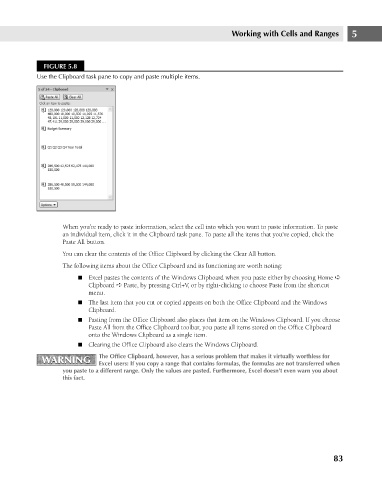Page 126 - Excel 2007 Bible
P. 126
09_044039 ch05.qxp 11/21/06 10:56 AM Page 83
Working with Cells and Ranges
FIGURE 5.8
Use the Clipboard task pane to copy and paste multiple items.
When you’re ready to paste information, select the cell into which you want to paste information. To paste 5
an individual item, click it in the Clipboard task pane. To paste all the items that you’ve copied, click the
Paste All button.
You can clear the contents of the Office Clipboard by clicking the Clear All button.
The following items about the Office Clipboard and its functioning are worth noting:
n Excel pastes the contents of the Windows Clipboard when you paste either by choosing Home ➪
Clipboard ➪ Paste, by pressing Ctrl+V, or by right-clicking to choose Paste from the shortcut
menu.
n The last item that you cut or copied appears on both the Office Clipboard and the Windows
Clipboard.
n Pasting from the Office Clipboard also places that item on the Windows Clipboard. If you choose
Paste All from the Office Clipboard toolbar, you paste all items stored on the Office Clipboard
onto the Windows Clipboard as a single item.
n Clearing the Office Clipboard also clears the Windows Clipboard.
WARNING The Office Clipboard, however, has a serious problem that makes it virtually worthless for
WARNING
Excel users: If you copy a range that contains formulas, the formulas are not transferred when
you paste to a different range. Only the values are pasted. Furthermore, Excel doesn’t even warn you about
this fact.
83