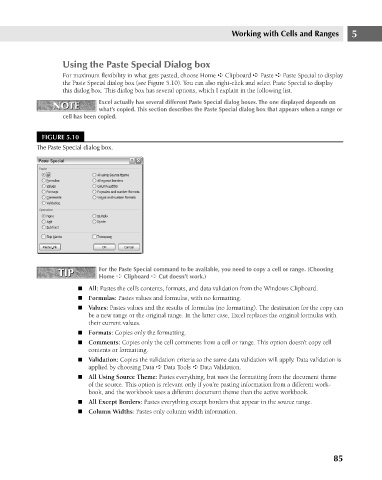Page 128 - Excel 2007 Bible
P. 128
09_044039 ch05.qxp 11/21/06 10:56 AM Page 85
Working with Cells and Ranges
Using the Paste Special Dialog box
For maximum flexibility in what gets pasted, choose Home ➪ Clipboard ➪ Paste ➪ Paste Special to display
the Paste Special dialog box (see Figure 5.10). You can also right-click and select Paste Special to display
this dialog box. This dialog box has several options, which I explain in the following list.
NOTE
NOTE
what’s copied. This section describes the Paste Special dialog box that appears when a range or
cell has been copied.
FIGURE 5.10
The Paste Special dialog box.
For the Paste Special command to be available, you need to copy a cell or range. (Choosing
TIP Excel actually has several different Paste Special dialog boxes. The one displayed depends on 5
TIP
Home ➪ Clipboard ➪ Cut doesn’t work.)
n All: Pastes the cell’s contents, formats, and data validation from the Windows Clipboard.
n Formulas: Pastes values and formulas, with no formatting.
n Values: Pastes values and the results of formulas (no formatting). The destination for the copy can
be a new range or the original range. In the latter case, Excel replaces the original formulas with
their current values.
n Formats: Copies only the formatting.
n Comments: Copies only the cell comments from a cell or range. This option doesn’t copy cell
contents or formatting.
n Validation: Copies the validation criteria so the same data validation will apply. Data validation is
applied by choosing Data ➪ Data Tools ➪ Data Validation.
n All Using Source Theme: Pastes everything, but uses the formatting from the document theme
of the source. This option is relevant only if you’re pasting information from a different work-
book, and the workbook uses a different document theme than the active workbook.
n All Except Borders: Pastes everything except borders that appear in the source range.
n Column Widths: Pastes only column width information.
85