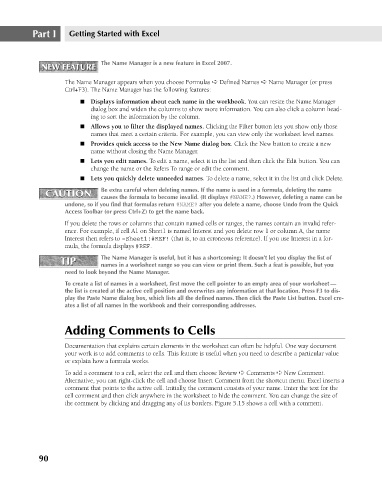Page 133 - Excel 2007 Bible
P. 133
09_044039 ch05.qxp 11/21/06 10:56 AM Page 90
Part I
Getting Started with Excel
The Name Manager is a new feature in Excel 2007.
NEW FEATURE
NEW FEATURE
The Name Manager appears when you choose Formulas ➪ Defined Names ➪ Name Manager (or press
Ctrl+F3). The Name Manager has the following features:
n Displays information about each name in the workbook. You can resize the Name Manager
dialog box and widen the columns to show more information. You can also click a column head-
ing to sort the information by the column.
n Allows you to filter the displayed names. Clicking the Filter button lets you show only those
names that meet a certain criteria. For example, you can view only the worksheet level names.
n Provides quick access to the New Name dialog box. Click the New button to create a new
name without closing the Name Manager.
n Lets you edit names. To edit a name, select it in the list and then click the Edit button. You can
change the name or the Refers To range or edit the comment.
n Lets you quickly delete unneeded names. To delete a name, select it in the list and click Delete.
Be extra careful when deleting names. If the name is used in a formula, deleting the name
CAUTION
CAUTION
causes the formula to become invalid. (It displays #NAME?.) However, deleting a name can be
undone, so if you find that formulas return #NAME? after you delete a name, choose Undo from the Quick
Access Toolbar (or press Ctrl+Z) to get the name back.
If you delete the rows or columns that contain named cells or ranges, the names contain an invalid refer-
ence. For example, if cell A1 on Sheet1 is named Interest and you delete row 1 or column A, the name
Interest then refers to =Sheet1!#REF! (that is, to an erroneous reference). If you use Interest in a for-
mula, the formula displays #REF.
TIP The Name Manager is useful, but it has a shortcoming: It doesn’t let you display the list of
TIP
names in a worksheet range so you can view or print them. Such a feat is possible, but you
need to look beyond the Name Manager.
To create a list of names in a worksheet, first move the cell pointer to an empty area of your worksheet —
the list is created at the active cell position and overwrites any information at that location. Press F3 to dis-
play the Paste Name dialog box, which lists all the defined names. Then click the Paste List button. Excel cre-
ates a list of all names in the workbook and their corresponding addresses.
Adding Comments to Cells
Documentation that explains certain elements in the worksheet can often be helpful. One way document
your work is to add comments to cells. This feature is useful when you need to describe a particular value
or explain how a formula works.
To add a comment to a cell, select the cell and then choose Review ➪ Comments ➪ New Comment.
Alternative, you can right-click the cell and choose Insert Comment from the shortcut menu. Excel inserts a
comment that points to the active cell. Initially, the comment consists of your name. Enter the text for the
cell comment and then click anywhere in the worksheet to hide the comment. You can change the size of
the comment by clicking and dragging any of its borders. Figure 5.15 shows a cell with a comment.
90