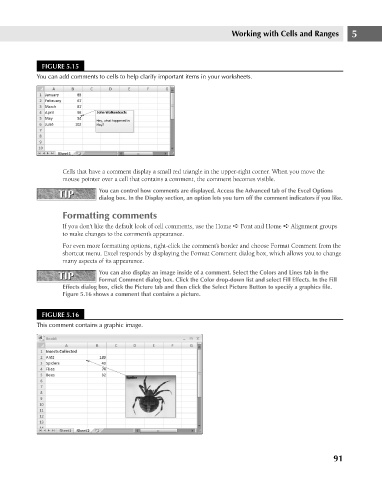Page 134 - Excel 2007 Bible
P. 134
09_044039 ch05.qxp 11/21/06 10:56 AM Page 91
FIGURE 5.15
You can add comments to cells to help clarify important items in your worksheets.
Cells that have a comment display a small red triangle in the upper-right corner. When you move the
mouse pointer over a cell that contains a comment, the comment becomes visible.
You can control how comments are displayed. Access the Advanced tab of the Excel Options
TIP
TIP
dialog box. In the Display section, an option lets you turn off the comment indicators if you like.
Formatting comments Working with Cells and Ranges 5
If you don’t like the default look of cell comments, use the Home ➪ Font and Home ➪ Alignment groups
to make changes to the comment’s appearance.
For even more formatting options, right-click the comment’s border and choose Format Comment from the
shortcut menu. Excel responds by displaying the Format Comment dialog box, which allows you to change
many aspects of its appearance.
TIP You can also display an image inside of a comment. Select the Colors and Lines tab in the
TIP
Format Comment dialog box. Click the Color drop-down list and select Fill Effects. In the Fill
Effects dialog box, click the Picture tab and then click the Select Picture Button to specify a graphics file.
Figure 5.16 shows a comment that contains a picture.
FIGURE 5.16
This comment contains a graphic image.
91