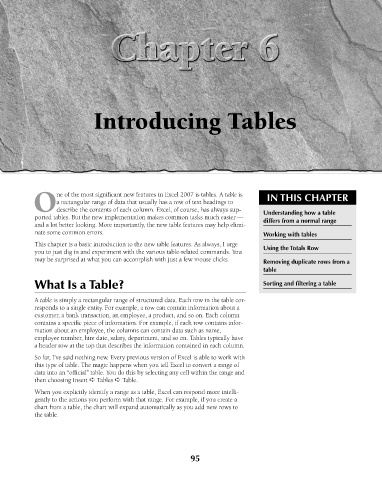Page 138 - Excel 2007 Bible
P. 138
10_044039 ch06.qxp 11/21/06 10:57 AM Page 95
Introducing Tables
ne of the most significant new features in Excel 2007 is tables. A table is
a rectangular range of data that usually has a row of text headings to IN THIS CHAPTER
Odescribe the contents of each column. Excel, of course, has always sup- Understanding how a table
ported tables. But the new implementation makes common tasks much easier — differs from a normal range
and a lot better looking. More importantly, the new table features may help elimi-
nate some common errors. Working with tables
This chapter is a basic introduction to the new table features. As always, I urge Using the Totals Row
you to just dig in and experiment with the various table-related commands. You
may be surprised at what you can accomplish with just a few mouse clicks. Removing duplicate rows from a
table
What Is a Table? Sorting and filtering a table
A table is simply a rectangular range of structured data. Each row in the table cor-
responds to a single entity. For example, a row can contain information about a
customer, a bank transaction, an employee, a product, and so on. Each column
contains a specific piece of information. For example, if each row contains infor-
mation about an employee, the columns can contain data such as name,
employee number, hire date, salary, department, and so on. Tables typically have
a header row at the top that describes the information contained in each column.
So far, I’ve said nothing new. Every previous version of Excel is able to work with
this type of table. The magic happens when you tell Excel to convert a range of
data into an “official” table. You do this by selecting any cell within the range and
then choosing Insert ➪ Tables ➪ Table.
When you explicitly identify a range as a table, Excel can respond more intelli-
gently to the actions you perform with that range. For example, if you create a
chart from a table, the chart will expand automatically as you add new rows to
the table.
95