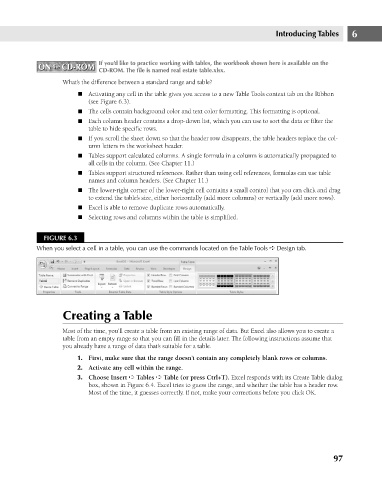Page 140 - Excel 2007 Bible
P. 140
10_044039 ch06.qxp 11/21/06 10:57 AM Page 97
If you’d like to practice working with tables, the workbook shown here is available on the
ON the CD-ROM
ON the CD-ROM
CD-ROM. The file is named real estate table.xlsx.
What’s the difference between a standard range and table?
n Activating any cell in the table gives you access to a new Table Tools context tab on the Ribbon
(see Figure 6.3).
n The cells contain background color and text color formatting. This formatting is optional.
n Each column header contains a drop-down list, which you can use to sort the data or filter the
table to hide specific rows.
n If you scroll the sheet down so that the header row disappears, the table headers replace the col-
umn letters in the worksheet header.
n Tables support calculated columns. A single formula in a column is automatically propagated to
all cells in the column. (See Chapter 11.)
n Tables support structured references. Rather than using cell references, formulas can use table
names and column headers. (See Chapter 11.)
n The lower-right corner of the lower-right cell contains a small control that you can click and drag
to extend the table’s size, either horizontally (add more columns) or vertically (add more rows).
n Excel is able to remove duplicate rows automatically. Introducing Tables 6
n Selecting rows and columns within the table is simplified.
FIGURE 6.3
When you select a cell in a table, you can use the commands located on the Table Tools ➪ Design tab.
Creating a Table
Most of the time, you’ll create a table from an existing range of data. But Excel also allows you to create a
table from an empty range so that you can fill in the details later. The following instructions assume that
you already have a range of data that’s suitable for a table.
1. First, make sure that the range doesn’t contain any completely blank rows or columns.
2. Activate any cell within the range.
3. Choose Insert ➪ Tables ➪ Table (or press Ctrl+T). Excel responds with its Create Table dialog
box, shown in Figure 6.4. Excel tries to guess the range, and whether the table has a header row.
Most of the time, it guesses correctly. If not, make your corrections before you click OK.
97