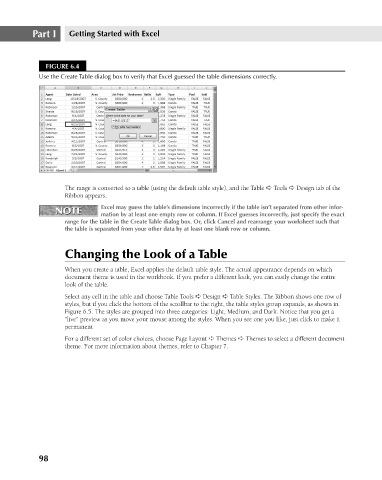Page 141 - Excel 2007 Bible
P. 141
10_044039 ch06.qxp 11/21/06 10:57 AM Page 98
Part I
Getting Started with Excel
FIGURE 6.4
Use the Create Table dialog box to verify that Excel guessed the table dimensions correctly.
The range is converted to a table (using the default table style), and the Table ➪ Tools ➪ Design tab of the
Ribbon appears.
NOTE Excel may guess the table’s dimensions incorrectly if the table isn’t separated from other infor-
NOTE
mation by at least one empty row or column. If Excel guesses incorrectly, just specify the exact
range for the table in the Create Table dialog box. Or, click Cancel and rearrange your worksheet such that
the table is separated from your other data by at least one blank row or column.
Changing the Look of a Table
When you create a table, Excel applies the default table style. The actual appearance depends on which
document theme is used in the workbook. If you prefer a different look, you can easily change the entire
look of the table.
Select any cell in the table and choose Table Tools ➪ Design ➪ Table Styles. The Ribbon shows one row of
styles, but if you click the bottom of the scrollbar to the right, the table styles group expands, as shown in
Figure 6.5. The styles are grouped into three categories: Light, Medium, and Dark. Notice that you get a
“live” preview as you move your mouse among the styles. When you see one you like, just click to make it
permanent.
For a different set of color choices, choose Page Layout ➪ Themes ➪ Themes to select a different document
theme. For more information about themes, refer to Chapter 7.
98