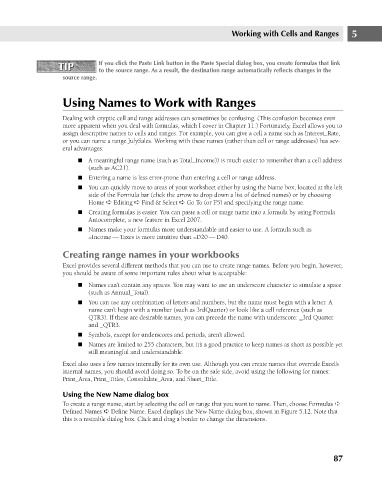Page 130 - Excel 2007 Bible
P. 130
09_044039 ch05.qxp 11/21/06 10:56 AM Page 87
Working with Cells and Ranges
If you click the Paste Link button in the Paste Special dialog box, you create formulas that link
TIP
TIP
to the source range. As a result, the destination range automatically reflects changes in the
source range.
Using Names to Work with Ranges
Dealing with cryptic cell and range addresses can sometimes be confusing. (This confusion becomes even
more apparent when you deal with formulas, which I cover in Chapter 11.) Fortunately, Excel allows you to
assign descriptive names to cells and ranges. For example, you can give a cell a name such as Interest_Rate,
or you can name a range JulySales. Working with these names (rather than cell or range addresses) has sev-
eral advantages:
n A meaningful range name (such as Total_Income)) is much easier to remember than a cell address
(such as AC21).
n Entering a name is less error-prone than entering a cell or range address.
n You can quickly move to areas of your worksheet either by using the Name box, located at the left
side of the Formula bar (click the arrow to drop down a list of defined names) or by choosing
Home ➪ Editing ➪ Find & Select ➪ Go To (or F5) and specifying the range name. 5
n Creating formulas is easier. You can paste a cell or range name into a formula by using Formula
Autocomplete, a new feature in Excel 2007.
n Names make your formulas more understandable and easier to use. A formula such as
=Income — Taxes is more intuitive than =D20 — D40.
Creating range names in your workbooks
Excel provides several different methods that you can use to create range names. Before you begin, however,
you should be aware of some important rules about what is acceptable:
n Names can’t contain any spaces. You may want to use an underscore character to simulate a space
(such as Annual_Total).
n You can use any combination of letters and numbers, but the name must begin with a letter. A
name can’t begin with a number (such as 3rdQuarter) or look like a cell reference (such as
QTR3). If these are desirable names, you can precede the name with underscore: _3rd Quarter
and _QTR3.
n Symbols, except for underscores and periods, aren’t allowed.
n Names are limited to 255 characters, but it’s a good practice to keep names as short as possible yet
still meaningful and understandable.
Excel also uses a few names internally for its own use. Although you can create names that override Excel’s
internal names, you should avoid doing so. To be on the safe side, avoid using the following for names:
Print_Area, Print_Titles, Consolidate_Area, and Sheet_Title.
Using the New Name dialog box
To create a range name, start by selecting the cell or range that you want to name. Then, choose Formulas ➪
Defined Names ➪ Define Name. Excel displays the New Name dialog box, shown in Figure 5.12. Note that
this is a resizable dialog box. Click and drag a border to change the dimensions.
87