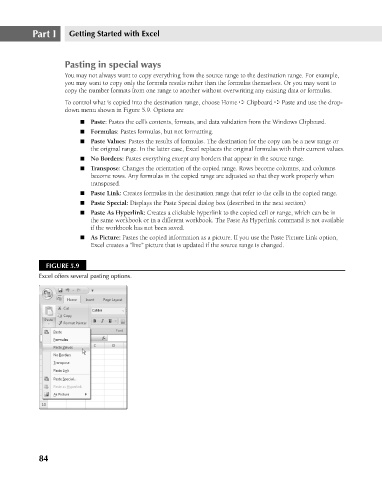Page 127 - Excel 2007 Bible
P. 127
09_044039 ch05.qxp 11/21/06 10:56 AM Page 84
Part I
Getting Started with Excel
Pasting in special ways
You may not always want to copy everything from the source range to the destination range. For example,
you may want to copy only the formula results rather than the formulas themselves. Or you may want to
copy the number formats from one range to another without overwriting any existing data or formulas.
To control what is copied into the destination range, choose Home ➪ Clipboard ➪ Paste and use the drop-
down menu shown in Figure 5.9. Options are
n Paste: Pastes the cell’s contents, formats, and data validation from the Windows Clipboard.
n Formulas: Pastes formulas, but not formatting.
n Paste Values: Pastes the results of formulas. The destination for the copy can be a new range or
the original range. In the latter case, Excel replaces the original formulas with their current values.
n No Borders: Pastes everything except any borders that appear in the source range.
n Transpose: Changes the orientation of the copied range. Rows become columns, and columns
become rows. Any formulas in the copied range are adjusted so that they work properly when
transposed.
n Paste Link: Creates formulas in the destination range that refer to the cells in the copied range.
n Paste Special: Displays the Paste Special dialog box (described in the next section)
n Paste As Hyperlink: Creates a clickable hyperlink to the copied cell or range, which can be in
the same workbook or in a different workbook. The Paste As Hyperlink command is not available
if the workbook has not been saved.
n As Picture: Pastes the copied information as a picture. If you use the Paste Picture Link option,
Excel creates a “live” picture that is updated if the source range is changed.
FIGURE 5.9
Excel offers several pasting options.
84