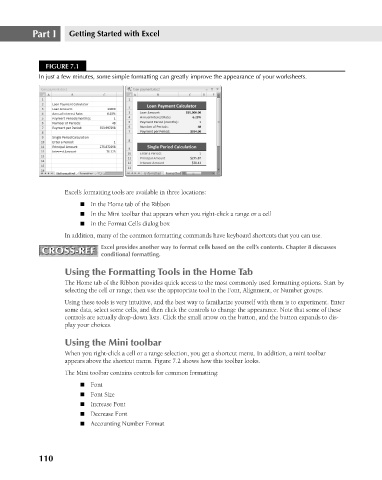Page 153 - Excel 2007 Bible
P. 153
11_044039 ch07.qxp 11/21/06 11:52 AM Page 110
Part I
Getting Started with Excel
FIGURE 7.1
In just a few minutes, some simple formatting can greatly improve the appearance of your worksheets.
Excel’s formatting tools are available in three locations:
n In the Home tab of the Ribbon
n In the Mini toolbar that appears when you right-click a range or a cell
n In the Format Cells dialog box
In addition, many of the common formatting commands have keyboard shortcuts that you can use.
CROSS-REF Excel provides another way to format cells based on the cell’s contents. Chapter 8 discusses
CROSS-REF
conditional formatting.
Using the Formatting Tools in the Home Tab
The Home tab of the Ribbon provides quick access to the most commonly used formatting options. Start by
selecting the cell or range; then use the appropriate tool in the Font, Alignment, or Number groups.
Using these tools is very intuitive, and the best way to familiarize yourself with them is to experiment. Enter
some data, select some cells, and then click the controls to change the appearance. Note that some of these
controls are actually drop-down lists. Click the small arrow on the button, and the button expands to dis-
play your choices.
Using the Mini toolbar
When you right-click a cell or a range selection, you get a shortcut menu. In addition, a mini toolbar
appears above the shortcut menu. Figure 7.2 shows how this toolbar looks.
The Mini toolbar contains controls for common formatting:
n Font
n Font Size
n Increase Font
n Decrease Font
n Accounting Number Format
110